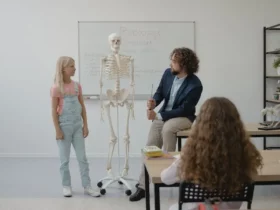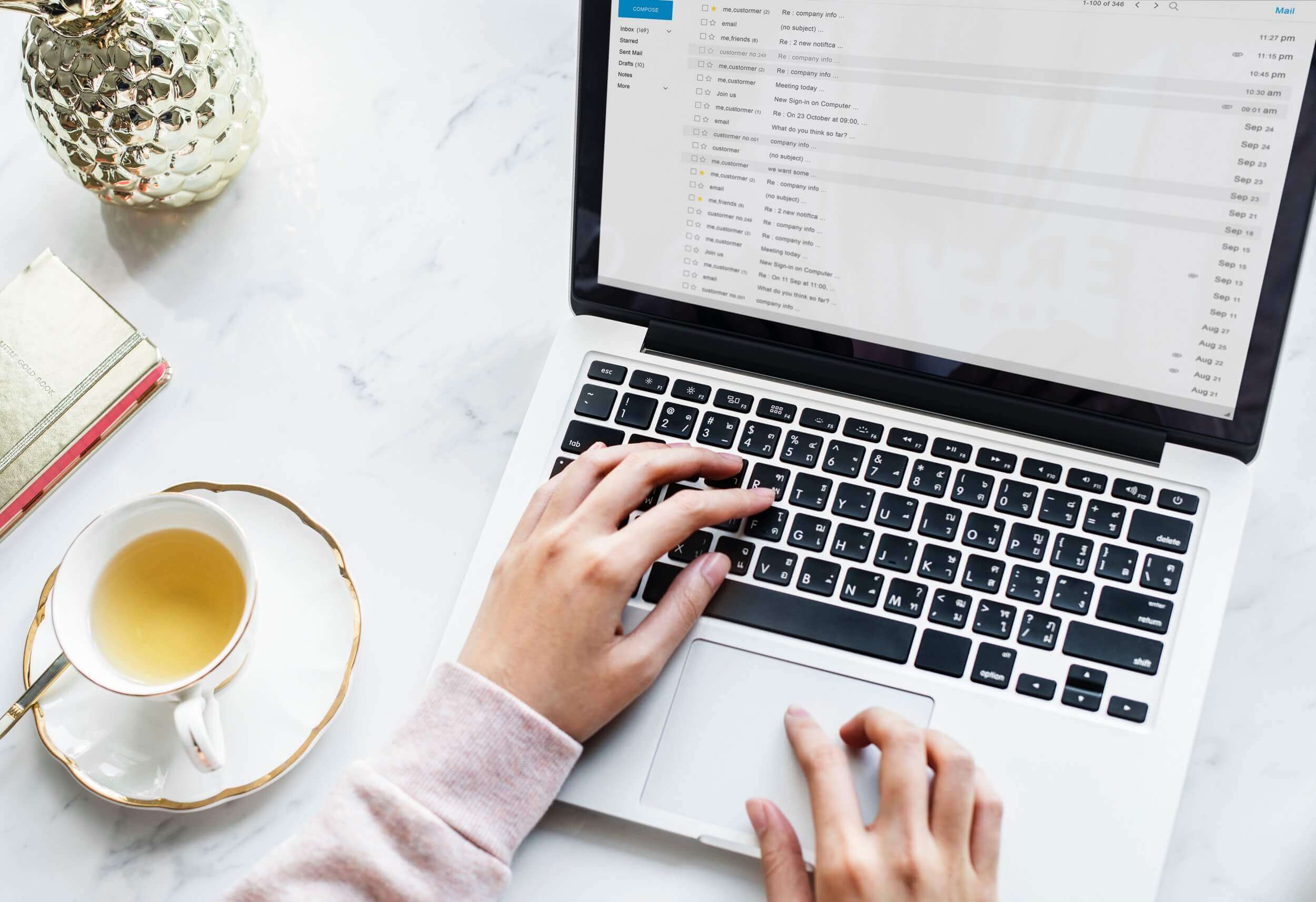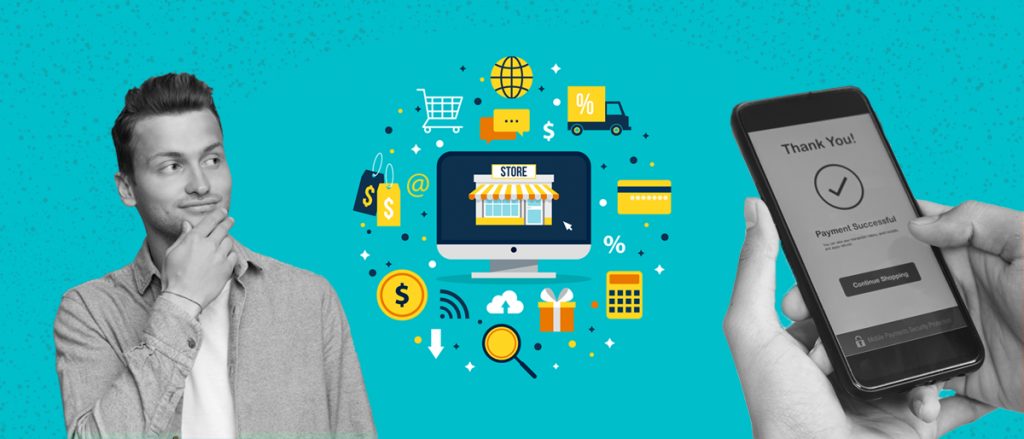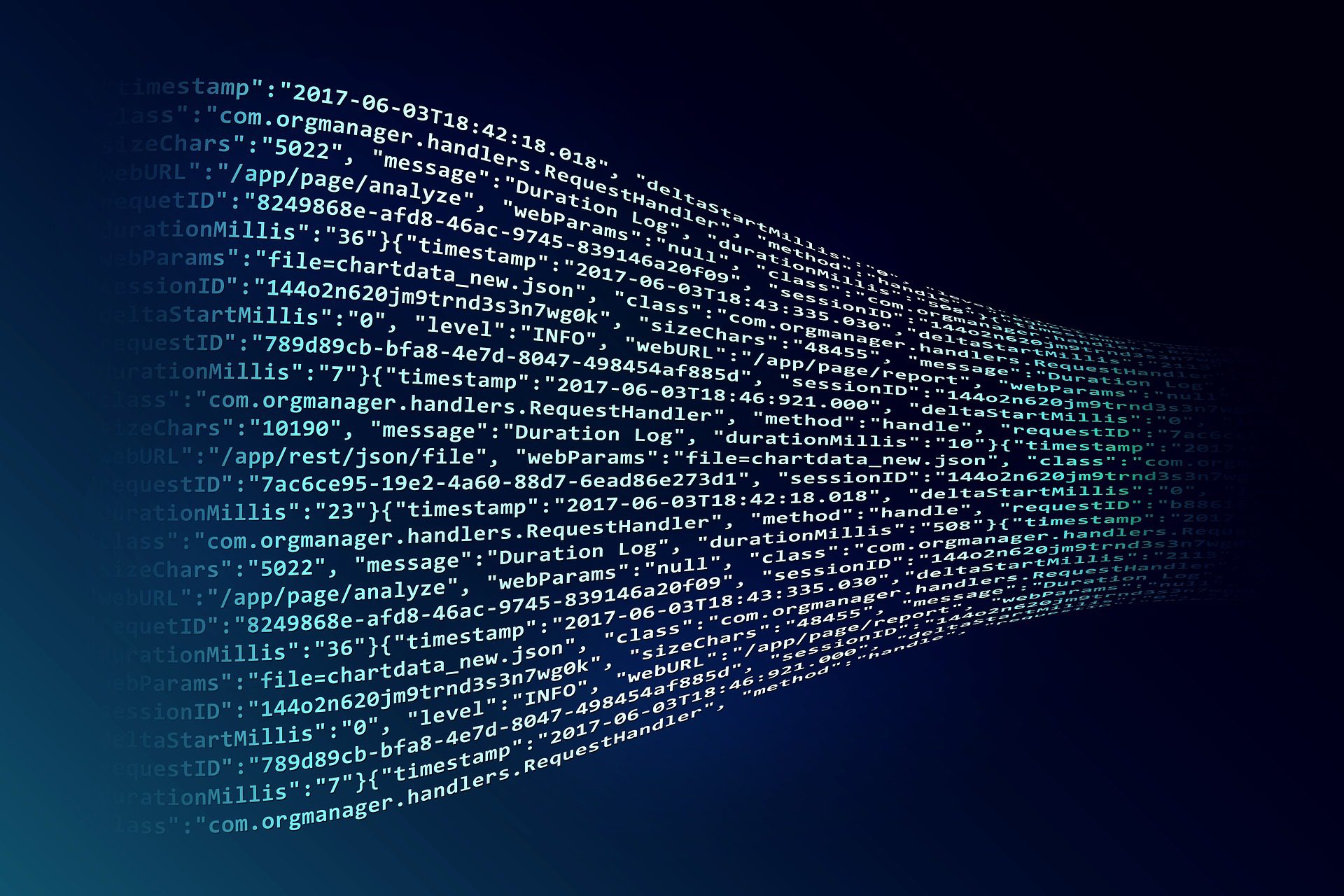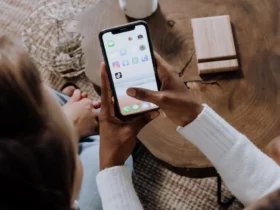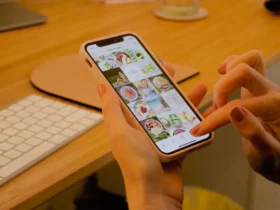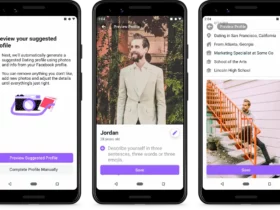Are you interested in changing your Facebook Page name and username?
You can!
We are all aware of how much Facebook likes making changes and updating their platform, and now it’s come the time where you can change even the smallest things like Page name.
A few years back, there was no way you could have done this but now it’s entirely possible.
You should know; it’s really easy to change Page names. But Facebook must approve it first.
All it takes to do this is about a couple of steps, but prior to doing that, let’s discuss something first.
Page Name or Username
A lot of people confuse these 2 and often think they are the same thing. They are not.
The page name is the name that is shown under your profile picture. It’s considered somewhat of a title of your page, and it’s the first thing people notice and remember about it.
People use page names to tag in posts and photos. You can also tag businesses on Facebook using page names.
Your username, however, is what’s contained in the page URL. It’s an address or a link to your Facebook page. It is less relevant and people don’t really remember the username of each page, but since it’s used to define your page more, it is still very much relevant.
How to Change Your Facebook Page Name
You will be amazed at how simple it is to do this. And, no, you are not the first person who is looking at how to solve this problem. Interestingly enough, when people create Facebook pages, they are often not certain about what they should use when asked to enter a Facebook page name.
Or they make a typo. Or they have changed their business branding, and want their page to closely reflect the newly established changes.
So, if any of this, or anything else, is the case for you, here’s how you should approach changing your Facebook page name:
- Log in to Facebook and go to your profile page.
- Locate About in the left sidebar.
- You will have an ‘Edit’ option beside the name.
- You can now enter your page name. You have 75 characters to do this.
- Make sure you now verify a couple of times that you’ve typed it correctly and that you are certain you want this to be your name.
- Request change!
It will take up to 3 days for Facebook to review and approve your request. If you haven’t entered anything that’s against Facebook TOS (like using swear words), you should be okay. It may take even a lot quicker, and I’ve heard cases where it was reviewed and approved in less than an hour.
Getting an Error Message
I’ve had several people tell me they weren’t able to edit their page using this simple method. That might be the case, for several different reasons. The one that’s most common is that you or someone else has already changed page name in the last 7 days. You won’t be able to change your page name again for at least 7 days.
This is Facebook rule, as they consider it’s uncommon and spammy for someone to keep changing the name so often.
A reason that happens often enough is that you might not have proper admin and editing privileges.
What Happens When People Search for Your Old Facebook Name
You are probably afraid that people will remember you and your brand by its old name, and then once they search for you, you won’t appear there.
Rest assured, Facebook took care of it. If someone actually searches for your old Facebook page name, they will be able to see it listed, but once they click on it, Facebook will redirect them to your page with a new name.
Over time, Facebook algorithms will adjust, and once someone types your old page name, Facebook will instantly offer your updated name in search results.
How to Change Facebook Page Username
Now that you have established a Facebook Page name, it’s time to change your page username. Again, this one is extremely simple and easy to do.
If you have never changed your page username before, and it stayed the same, it most likely looks something like this:
www.facebook.com/facebook-page-name-548481318418
Not very attractive, you would agree. This is because the username is automatically generated by the Facebook algorithm to avoid having issues with duplicates.
The rule that existed up to a few months ago is that a page username could only be changed twice, before being locked on that choice permanently. Facebook has now lifted such restriction, and you could change your username multiple times, if you decide it’s needed.
Again, in a few simple steps, I will explain how to change your username.
- Log in to Facebook and go to your Page.
- Again, click on About on the left sidebar.
- Click Edit, that’s located next to the username.
- For page title, you had an option to enter 75 characters. For username, you only have 50, so you use them wisely.
- Unlike for Page titles, the username must be entirely unique.
- If your username is available, click create a username.
Getting an Error Message
Same as with page titles, there are certain rules that might keep you from getting the username you had in mind.
As already mentioned, the username must be unique. It must contain only alphanumeric characters and/or a period.
Also, it must be at least 5 characters long, and can’t be longer than 50. It can’t contain any extensions like .com, .net.
Only admin users have the privilege of changing this information, and it must not violate Facebook TOS.
Found it helpful? Let us know in the comments below! Make sure you check out our other posts on Facebook:
What is The Difference Between Like and Follow on Facebook
and