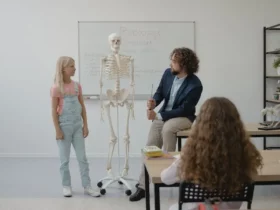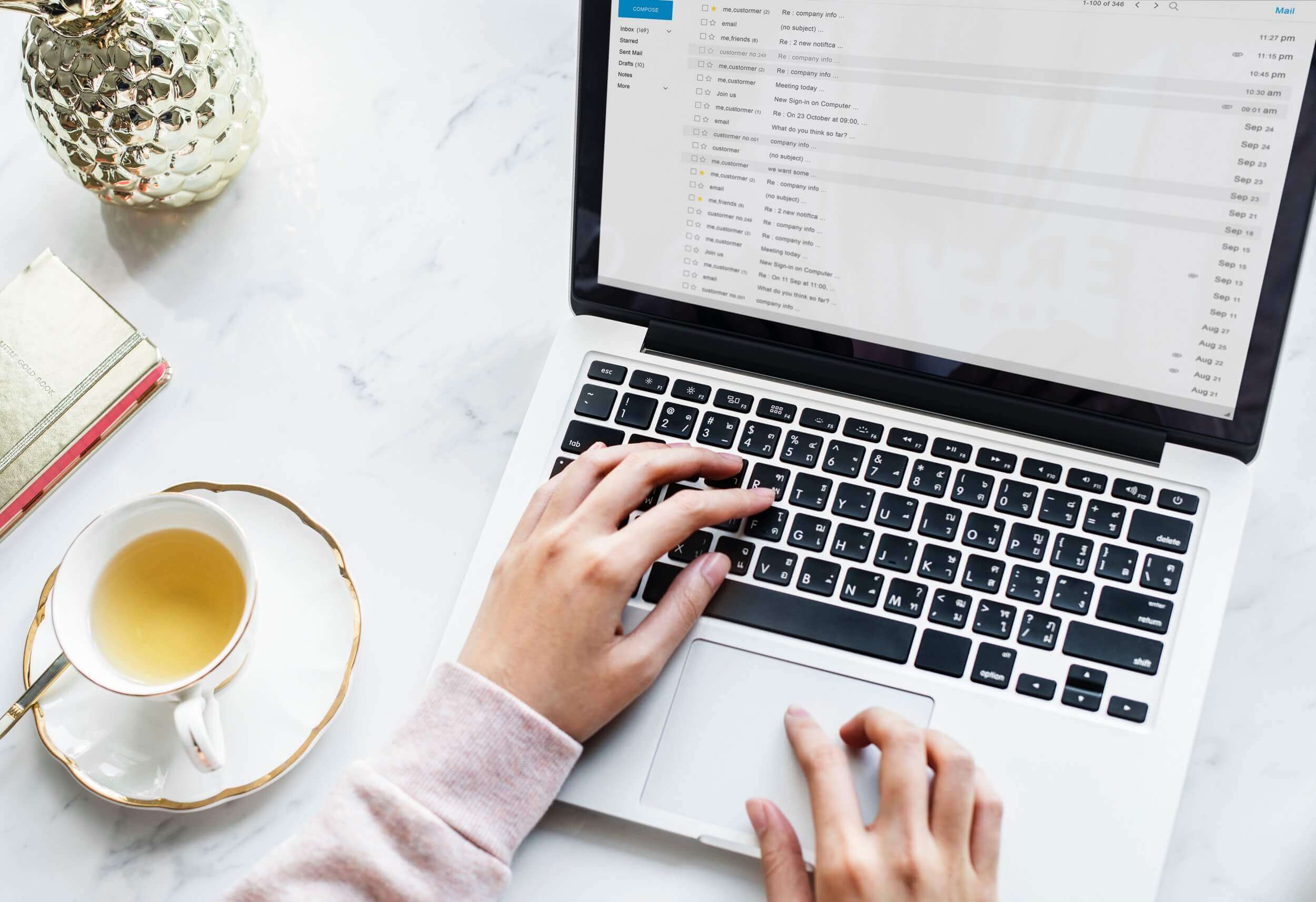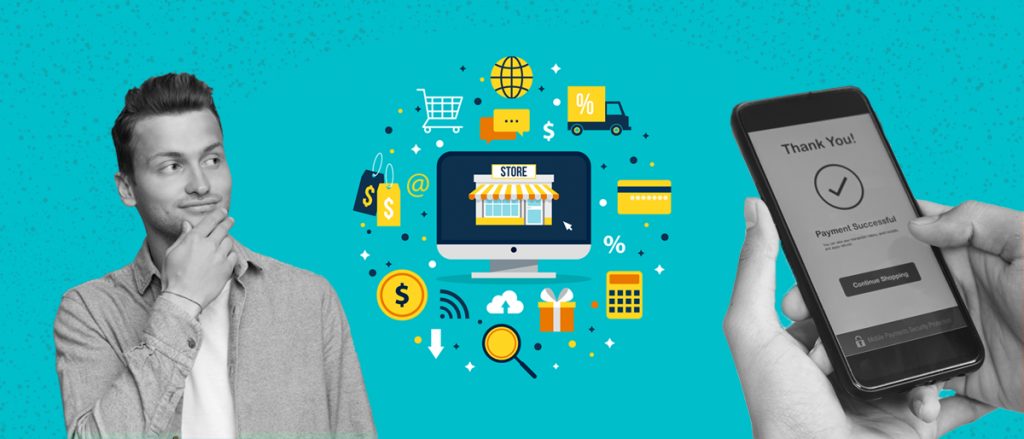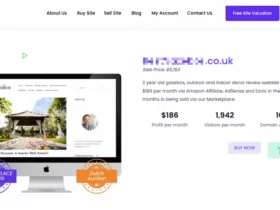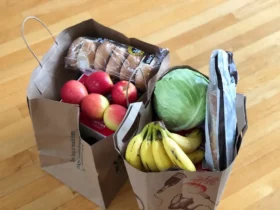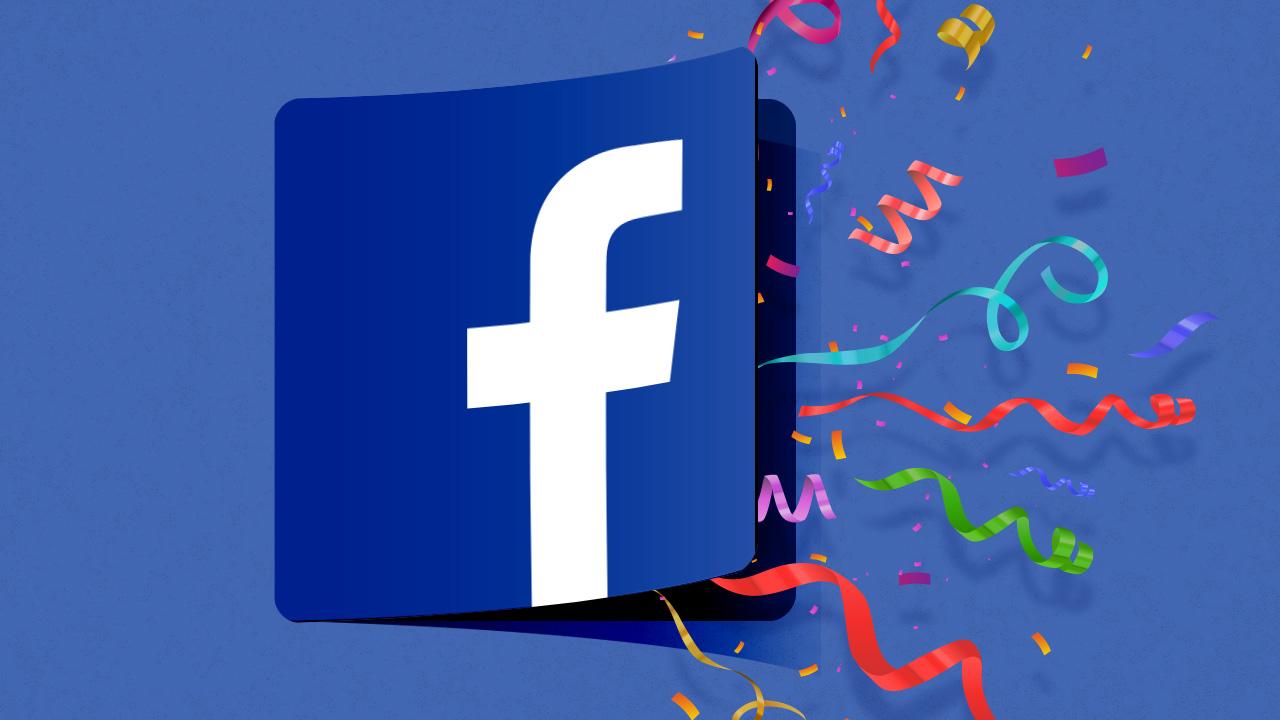There are more and more users that want to switch their apps to dark mode.
I am monitoring queries around Amazon and trying to keep up with what users want. Lately, I have seen an increase in queries from users asking how to use Amazon dark mode on their laptops and mobile apps.
That’s what I’ll try and cover today and help you get a preferred look for your Amazon app.
To clarify; there is no known benefit to using a dark mode. A lot of users reported feeling better using a darker mode for their favorite websites.
I still feel like it’s just a preference, but a dark mode might actually feel easier on the eyes.
Let’s jump into how to set up dark mode on Amazon.
Does Amazon Have a Dark Mode?
Unfortunately, Amazon doesn’t offer a direct option to switch to dark mode. That means it’s not possible to do it directly through their mobile app. It’s also not possible to do it directly through account settings if you are accessing Amazon on your PC.
But there are still plenty of ways to enable dark mode on Amazon or any other app. Follow the instructions below.
How To Get Dark Mode On Amazon?
Depending on how you are accessing Amazon, there are going to be different settings you are going to need to change.
It’s important to keep in mind that these settings do not sync up. If you have enabled light or dark mode on your android smartphone, it will not directly sync up on your PC’s Chrome browser.
It’s also important to keep in mind that these settings are very easy to change or revert. They are not harmful to your device, but they might involve installing third-party extensions.
I am focused on recommending only trusted third-party tools, so you can rest assured you are not installing anything harmful on your device.
How Do I Turn On Dark Mode On Amazon iOS App?
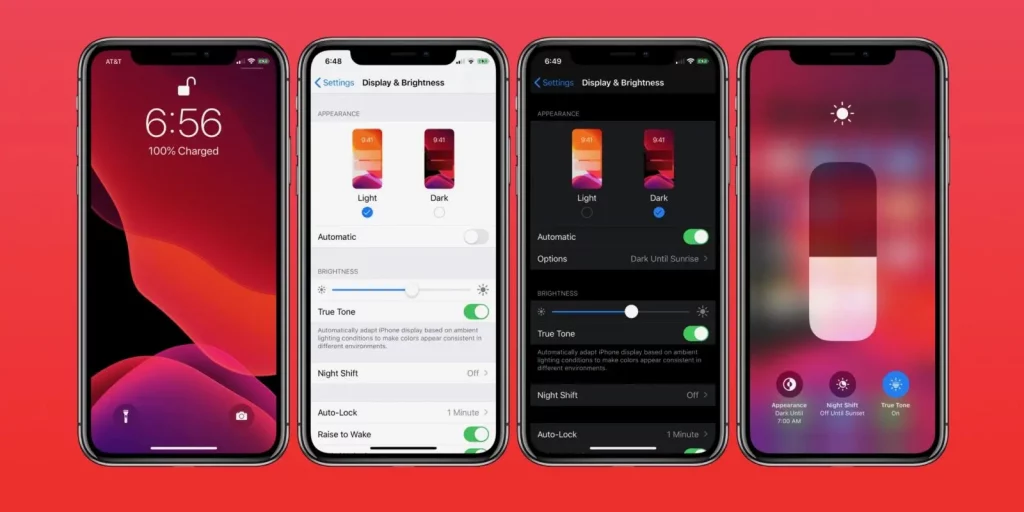
If you are accessing Amazon on your iPad or iPhone, you are using a version of iOs. Starting from iOs 13, Apple is offering an inbuilt dark mode for their devices.
You can enable dark mode by going into your phone’s settings and choosing ‘Display & Brightness”.
This is not only activating Amazon dark mode – it is activating dark mode across the entirety of your iOs device.
You can switch between light and dark-colored versions any time you decide to purchase on Amazon if you are aiming for Amazon dark mode.
How Can I Get Amazon Dark Mode On My Android Phone?
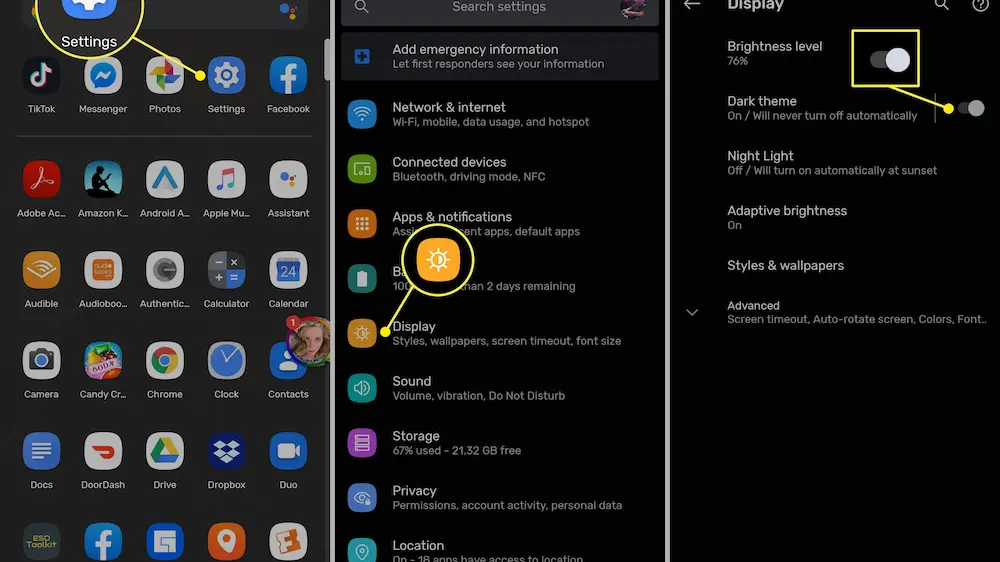
Phones operating on Android have an identical option of switching to dark mode, as their iOs counterparts.
To enable dark mode on Amazon and all the other apps on Android, you will have to go into ‘Display & Brightness” settings in your phone.
Depending on the android version of your phone, settings may look slightly different, but you should not have too much trouble managing them.
How to Enable Amazon Dark Mode On PC (Chrome)?
To enable dark mode on your PC, when you are using a Chrome browser specifically, you will have to use a third-party extension.
My recommendation goes to the Dark Reader extension. This extension has almost 10k positive reviews, along with almost 4 million users.
It doesn’t slow down your browser, and it comes with a lot of additional settings. These include settings to adjust brightness, contrast, font settings, and an ignore-list.
It’s entirely free and doesn’t collect data or show ads.
How To Get Amazon Dark Mode Using Firefox Browser
If you are using a Firefox browser, you are in luck because you don’t need another extension.
Firefox browser allows you to enable dark mode directly in the browser settings. Again, this change won’t and can’t be app or website specific. That means you can’t enable dark mode just on Amazon.
Once you enable the dark theme, it will apply across your entire browser.
To set up a night mode on Firefox, go into Settings, Customize and choose Themes.
From there, you can choose any theme you like. If you want to go for Amazon dark mode, then choose a dark theme.
Bottom Line
Since you can’t enable Amazon dark mode directly, you will have to rely on third-party extensions and your phone settings.
These will result in your phone or browser switching to dark mode entirely. I advise you to test it out and see how it works for you. Feel free to report your results back to me.
If you have a specific way of enabling dark mode just on Amazon, then I am all ears. I would be happy to add that to this guide.