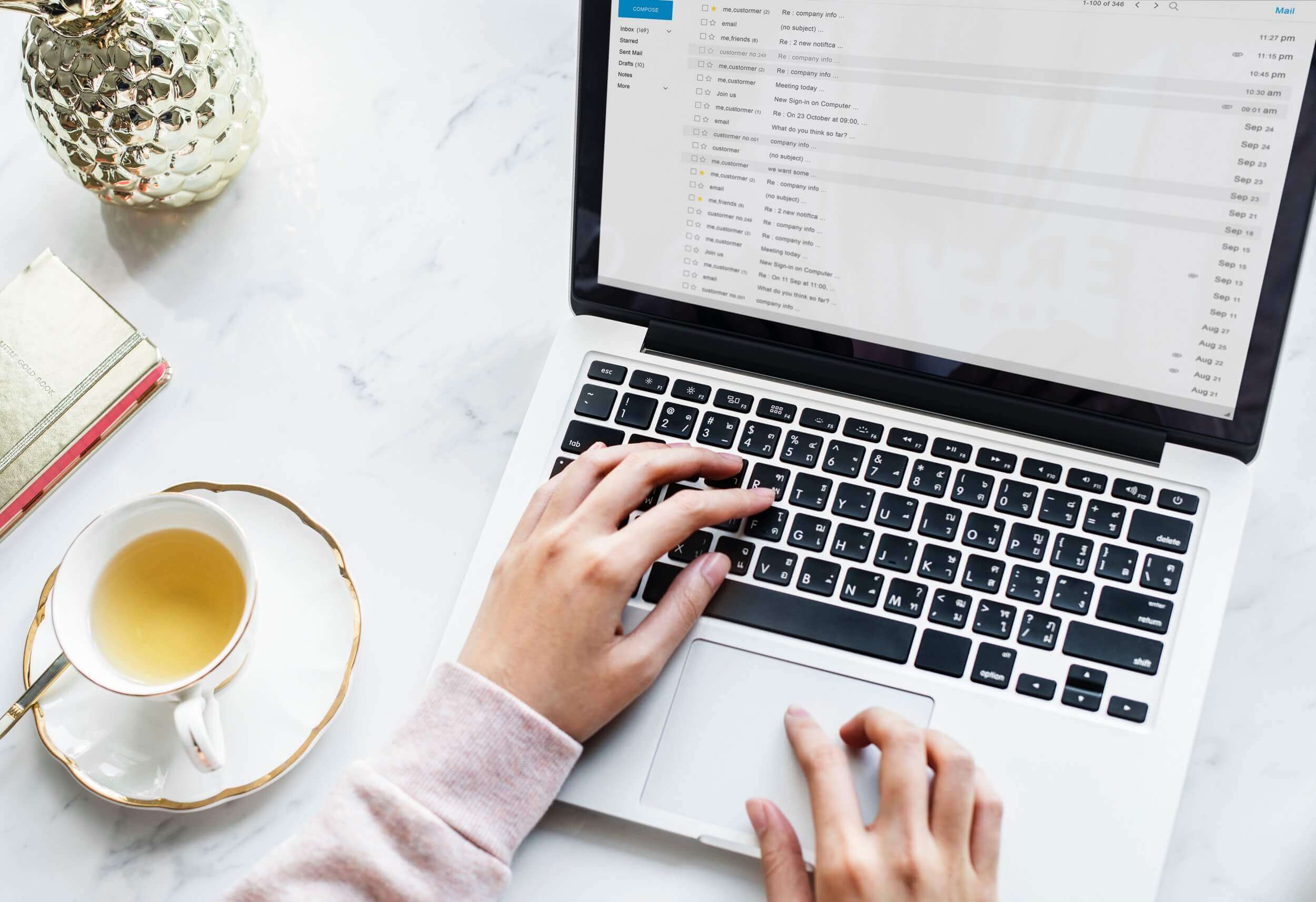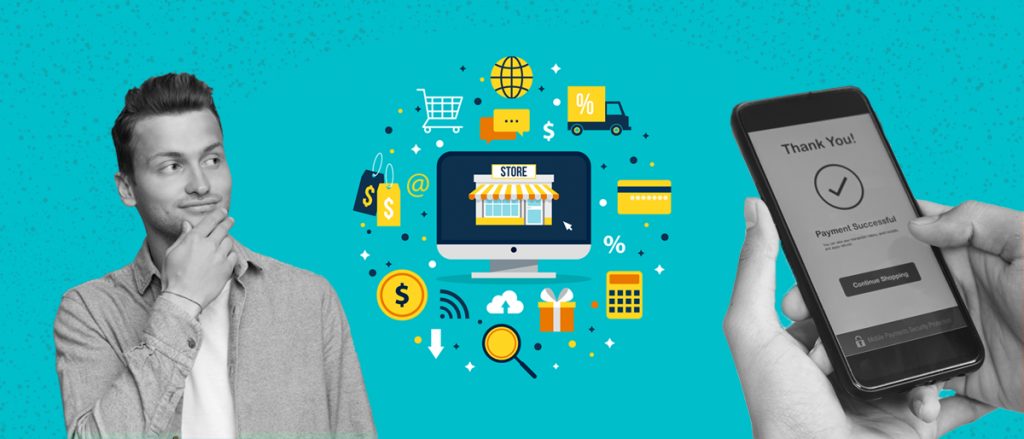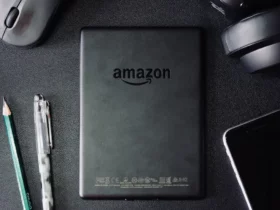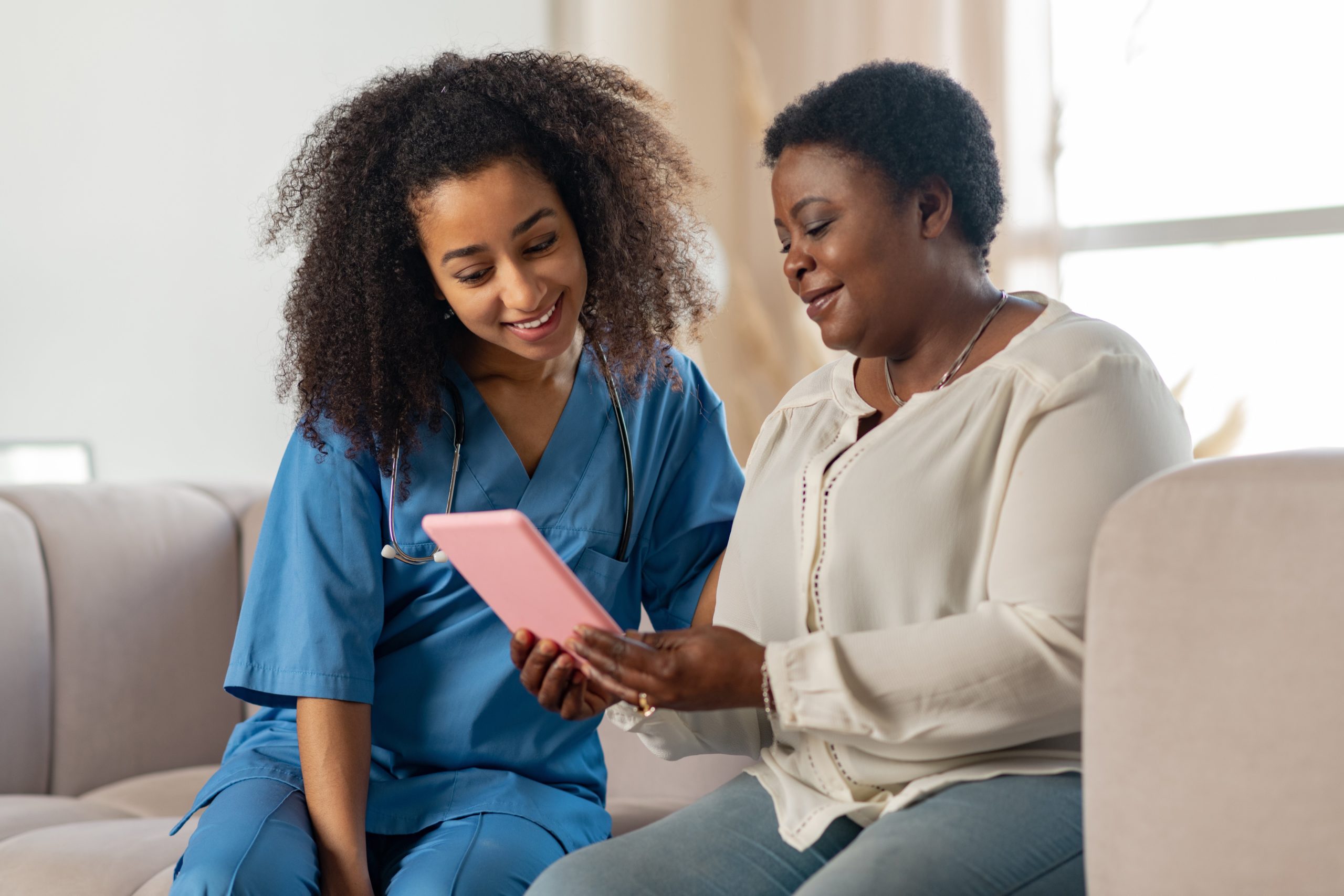Amazon Error 9074 is an issue that has been troubling users of the popular streaming service, Amazon Prime Video. This error typically occurs when a user tries to access content through their account, but is unable to do so due to various reasons, including subscription issues, geographic restrictions, or technical problems. This article aims to provide a comprehensive overview of this error code, its common causes, and effective troubleshooting techniques to resolve the issue.
Users facing Amazon Error 9074 might initially feel overwhelmed, as the error might appear to interfere with their streaming experience. However, understanding the possible reasons behind the error and identifying the most common causes can significantly help in addressing the problem. Moreover, the right troubleshooting steps and awareness regarding the use of VPNs and proxy servers can pave the way for a seamless streaming experience.
Key Takeaways
- Error 9074 on Amazon Prime is caused by issues related to subscriptions, geography, or technical problems
- Understanding common causes of this error aids in effective troubleshooting and resolution
- Properly handling VPNs and proxy servers can help achieve a seamless streaming experience
Understanding Amazon Error 9074
Amazon Error 9074 is a code that users might encounter while using Amazon Prime Video. This error code indicates a problem in the video streaming process, and it usually occurs when the app is unable to fetch the necessary video data. The issue might be caused by various factors, such as an unstable internet connection, app glitches, or server issues.
When experiencing error 9074, the first step to address the problem is checking your internet connection. A stable and fast connection is crucial for a seamless streaming experience. Ensure that your device is well-connected to Wi-Fi or has a strong cellular signal. Restarting your router or switching between Wi-Fi and cellular data can also help resolve the issue.
Another possible cause of error 9074 is a temporary glitch in the Amazon Prime Video app. In this situation, you can try the following steps:
- Close the app and open it again.
- Clear the app’s cache and data, if applicable.
- Update the app, if an update is available.
- Uninstall and reinstall the app.
If the issue persists, it might be related to Amazon’s servers. In such a case, it’s best to give it some time and try again later. Keep an eye on social media and Amazon’s official channels for any announcements or updates regarding server issues.
Keep in mind that error 9074 is not exclusive to any specific device or platform. Users can potentially experience it on various devices, such as smartphones, tablets, or connected TV devices. The mentioned troubleshooting steps are generally applicable across different devices but might vary slightly based on the device you are using.
By understanding Amazon Error 9074 and its potential causes, you can take appropriate actions to address the issue and get back to enjoying Amazon Prime Video content. Remember to always keep your app updated and maintain a stable internet connection for an optimal streaming experience.
Common Causes of Error 9074
Device-Related Issues
Error 9074 can be caused by issues with the device you are using, such as a Roku streaming player. To resolve this issue, consider the following options:
- Reset the device: Turn off your device, wait for a few seconds, and then restart it. This might clear any temporary glitches causing the error.
- Check for updates: Ensure that your Roku device has the latest firmware installed. Updates often include fixes for known issues, which might resolve error 9074.
Network and Connectivity Issues
Internet and network connection problems can also cause Error 9074 to appear. Here are some steps to troubleshoot these issues:
- Restart your router: Unplug your internet router for a few seconds and plug it back in. Restarting the router can help resolve temporary connectivity issues.
- Check your internet connection: Ensure that your internet connection is stable and working correctly. You can test this by accessing other websites or streaming services on your device or a different device.
- Roku features: Error 9074 can be linked to certain Roku features such as Roku Voice, My Feed, and News icons. Disabling these features and restarting the device may resolve the issue.
By addressing device-related and network connectivity issues, users can often resolve error 9074 and enjoy a seamless streaming experience on Amazon.
Troubleshooting and Fixing Error 9074
Checking Internet Connection and Speed
To fix Error 9074 on Amazon Prime Video, the first step is to check your internet connection and speed. Make sure your device is connected to the internet, and you have a stable and fast enough connection to stream videos. You can perform a speed test to determine if your connection speed meets the minimum requirement to stream Amazon Prime Video content.
Device Reset and Power Cycling
If your internet connection is adequate, the next step is to reset your device and power cycle it. Powering off the device, waiting 30 seconds, and then turning it back on can often resolve error codes like 9074. If the issue persists, you may need to perform a factory reset on your device. This can be done through the device’s settings menu, but be aware that this may erase any saved settings and preferences.
Roku Device Configuration
If you are experiencing error code 9074 on a Roku device, check its configuration settings. Ensure that your device is running the latest software by navigating to the settings menu, then selecting “System,” “Software Update,” and “Check Now.” If updates are available, install them. Additionally, confirm that your Roku device is using the correct audio output settings according to your setup.
Amazon Account and Channel Management
Lastly, you should verify your Amazon account and channel management settings. Ensure that your Amazon Prime Video channel is correctly installed and registered. If not, uninstall the channel, restart your device, and reinstall the channel from the device’s streaming channels menu. If you are using a VPN, make sure it is not blocking Amazon Prime Video or causing a conflict; you might need to disable it temporarily.
By following these steps, you should be able to address and resolve Error 9074, ensuring a smooth and enjoyable streaming experience on your Amazon Prime Video channel.
Handling VPNs and Proxy Servers
Virtual Private Networks (VPNs) and proxy servers can sometimes cause issues with Amazon services, leading to Error 9074. In this section, we will discuss how to handle these technologies to prevent and resolve the error.
VPNs and proxy servers allow users to access the internet through a distant server, obscuring their true IP address. While these tools can provide additional security and privacy, they can also cause connectivity issues or trigger restrictions set by Amazon.
To minimize the chances of encountering Error 9074, it’s important to choose a reliable VPN or proxy service. Carefully research available options, paying attention to user reviews and recommendations. Opt for services that are known for their compatibility with Amazon and offer a wide range of server locations.
Here are some steps you can take to address the issue if you’re already experiencing Error 9074:
- Disable the VPN or proxy: Sometimes, simply turning off the VPN or proxy service and connecting directly to the internet can resolve the error. Make sure to reconnect your device to the internet without any additional networks or services in between.
- Switch server locations: If you’re using a VPN or proxy service with multiple server locations, try connecting through a different location. This may resolve the issue in case the specific server you were connected to was causing the error.
- Check your internet sharing settings: Some devices have built-in internet sharing features that can interfere with VPNs and proxy servers, causing issues such as Error 9074. Ensure that your device’s internet sharing settings are configured correctly and are not interfering with your VPN or proxy connection.
- Contact your VPN or proxy service provider: If you’re still facing problems, reach out to your VPN or proxy service’s customer support. They might be able to provide assistance or recommend a solution specific to their service.
By considering these tips and carefully managing your VPN and proxy connections, you’ll be better prepared to prevent and handle Amazon Error 9074.
Amazon Support and Customer Service
Amazon is committed to providing a high level of customer support and assistance in resolving issues like error 9074. When you encounter this error, you can always rely on their customer service to guide you through the troubleshooting process.
To contact Amazon support, you can either visit their help center, which contains a wealth of information and guides to address common issues, or initiate a chat with their customer service representatives directly. They are available 24/7, so you can feel confident in receiving help whenever you need it.
When reaching out to Amazon support, it’s a good idea to provide them with specific information about the error, such as when it occurred, what you were trying to do, and any other relevant details. This will enable the support team to give you tailored assistance in resolving the problem.
In some cases, Amazon might need to escalate the issue to their technical team for further investigation. Rest assured that they will diligently work to address the error and provide you with updates on their progress. Remember, Amazon has a strong track record of excellent customer support and addressing issues like error 9074 in a timely and efficient manner.
Additional Streaming Alternatives
If you’re experiencing issues with Amazon error 9074, there are several other streaming services available that offer a wide variety of movies and shows to choose from. Exploring these alternatives will ensure uninterrupted entertainment and may even offer you some new, exciting content.
Netflix is a popular streaming service with an extensive library of movies, TV series, documentaries, and even original productions. They update their offerings regularly, ensuring a fresh and diverse collection for users to enjoy. Netflix allows you to create multiple profiles, catering to different members of the household, and offers personalized recommendations based on your viewing history.
Disney+ is another great option, particularly for fans of Disney, Pixar, Marvel, Star Wars, and National Geographic content. Disney+ boasts an impressive catalog of classic and new movies, animated series, documentaries, and exclusive originals. The user interface is family-friendly and designed to make discovering new content a breeze.
In addition to Netflix and Disney+, there are numerous other streaming platforms available, each offering unique content and features. Some of these include:
- HBO Max: Known for its premium content, including original series, movies, and documentaries. They also offer a selection of popular content from other networks.
- Hulu: Features a vast library of TV shows, movies, and Hulu Originals. They also offer a Live TV option for those who want to stay current with broadcast channels.
- Peacock: A relatively new player in the streaming world, Peacock offers a mix of popular shows, movies, and original content from the NBCUniversal catalog.
When choosing an additional streaming platform, consider the type of content that appeals to you and your household, as well as the subscription cost. By diversifying your streaming options, you can enjoy a wider range of entertainment while avoiding the occasional technical issues, such as Amazon error 9074.
Frequently Asked Questions
How to resolve error 9074 on Amazon Prime?
To resolve error 9074 on Amazon Prime, try the following steps:
- Ensure your device has a stable internet connection.
- Restart your device and the Amazon Prime application.
- Update the Amazon Prime app to the latest version.
- Clear cache and app data of the Amazon Prime app.
What causes Amazon error 9074?
Amazon error 9074 can be caused by several factors, including:
- Unstable or slow internet connection.
- Outdated Amazon Prime app.
- Corrupted app data or cache.
- Device or software compatibility issues.
How to troubleshoot Amazon Prime error 9074?
Troubleshooting Amazon Prime error 9074 involves:
- Verifying your internet connection.
- Restarting your device and the Amazon Prime app.
- Updating the Amazon Prime app to the latest version.
- Clearing cache and app data of the Amazon Prime app.
If the issue persists, contact Amazon Customer Support for further assistance.
Are there common fixes for error 9074 on Amazon?
Some common fixes for error 9074 on Amazon include:
- Ensuring a stable and fast internet connection.
- Restarting the device and Amazon Prime app.
- Updating the Amazon Prime app to the latest version.
- Clearing cache and app data of the Amazon Prime app.
How to prevent occurrence of error 9074?
To prevent the occurrence of error 9074:
- Always use a stable and fast internet connection.
- Keep the Amazon Prime app updated to the latest version.
- Clear cache and app data regularly, especially if you encounter performance issues.
What does error code 9074 mean on Amazon Prime?
Error code 9074 on Amazon Prime indicates a technical issue in the app or the device you are using. This error can be caused by an unstable internet connection, outdated app, corrupted app data, or compatibility issues. By following suggested troubleshooting steps, most users can resolve this error on their own.