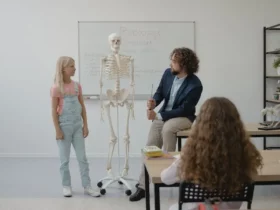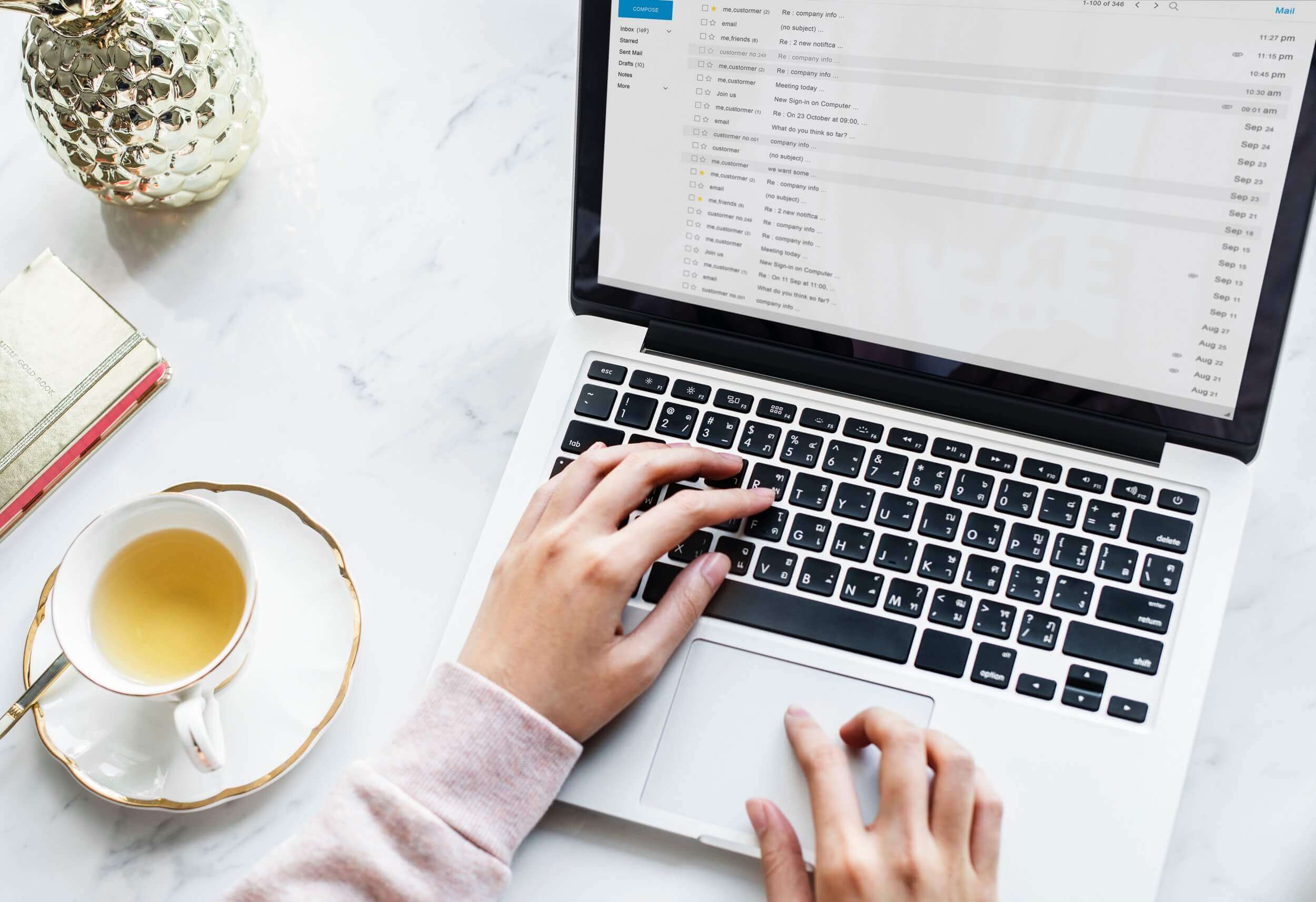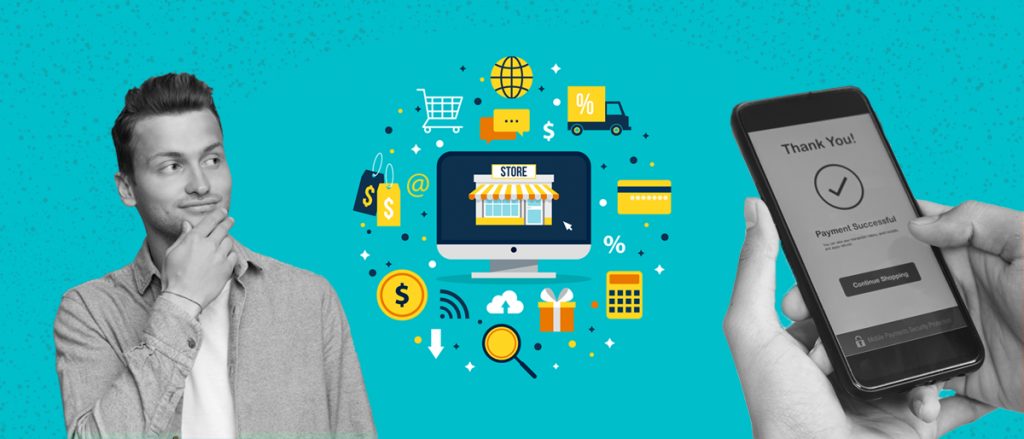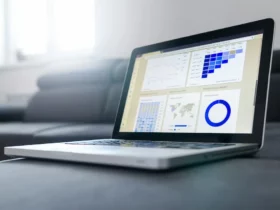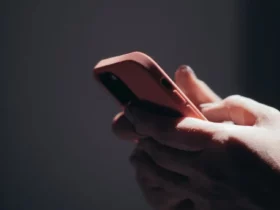If your MacBook has started showing symptoms of distress, you must be thinking about getting it repaired professionally or buying a new one. Hold on, trying something at home without spending any extra bucks can help you to bring your MacBook back to life.
Here are some of the common warning symptoms and technical issues that Mac users experience over time.
Constant MacBook Lags
If your device hangs, you must be wondering the reason behind it or thinking about upgrading the RAM. However, initially, you must hit the Activity Monitor by navigating to the Applications and then Utilities.
In the Activity Monitor, you can identify the applications that are consuming too much memory. Click on the application name and then hit the X sign available on the upper left side of the window to close it.
To stop multiple applications from consuming the system resources, you will need to select them one by one and repeat the process. Restart your device after a few seconds to check if the problem is resolved.
Excess Heating Issues
Overheating on a Mac is a common problem, and a little consideration over how you use the device can resolve it. First, make sure that Mac’s air vents are not covered or blocked with any soft stuff such as a blanket.
Next, shut down your system properly for a few minutes and then restart. If overheating continues, run the hardware test, also known as Apple Diagnostics Check to ensure that no hardware issue exists. You can also try resetting the System Management Controller for which you need to shut down your Mac. After that, press and hold down Shift + Option + Control + Power keys for 10 seconds and restart your Mac.
Alternatively, check if your device is updated by navigating to the System Preferences, then clicking the Software Update. Here, you can see if any updates are available or pending; if yes, click on Update. Updating the software regularly will help to identify and resolve any security issues that might be hampering your system’s performance.
Microphone Not Working
With online work culture, the microphone has become a must-have accessory. They are necessary to attend online meetings or attend personal calls over FaceTime or WhatsApp.
If you notice that your microphone is not working, you will need to fix it to continue using the microphone, particularly when you are doing a remote job or attending online classes.
In that case, you may try some of the following steps to fix your microphone on Mac.
Go to System Preferences from the Menu bar, select the Security and Privacy option, and then click the Privacy Tab. Next, choose the Microphone option and click on the Lock button. From there, you can select or unselect your microphone access.
Alternatively, you can use QuickTime Player to check if your microphones are working on other apps or not. Launch the Quick Time Player, tap on the New Audio Recording and try to say something.
If you are able to hear your voice, then your microphone is working properly. If not, you will have to either get them repaired or buy another one.
Instant Battery Drainage
Battery drainage is one of the multiple common issues that Mac users experience in their day-to-day life.
If you are facing a similar issue, you can try to reset Power Management to resolve it. Once the reset process is over, restart your device to check if the problem is resolved or not.
If your battery is draining unexpectedly, you will have to track the resource-heavy applications through the Activity Monitor. Alternatively, you must also stop any login items that might be responsible for the cause.
Login items are the applications that start automatically when you switch on your laptop or desktop.
If there are apps and programs that are consuming too much battery, it is recommended to stop them immediately.
Stopping these apps will prevent them from consuming the battery and will make your device up and running for longer without plugging into the charging point.
Sluggish System Performance
Mac slowdown is the foremost symptom that indicates something wrong with your system that needs your immediate attention. Though it is difficult to identify any specific reason, some workaround procedures can restore the status quo.
If you find performance issues, try to figure out if the hard drive is running out of space. It is one of the best tricks. Doing this will enable you to resolve multiple performance-related issues.
If there are any storage constraints, you can move your urgent files to the iCloud drive, or you can delete any redundant and outmoded files that might be eating up large storage space.
Do not forget to backup your data before initiating any of the above-mentioned troubleshoot procedures. If you have an additional copy of your data, you will be able to restore it if anything adverse happens.