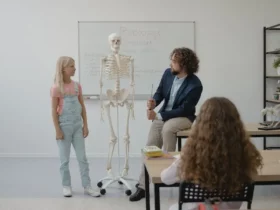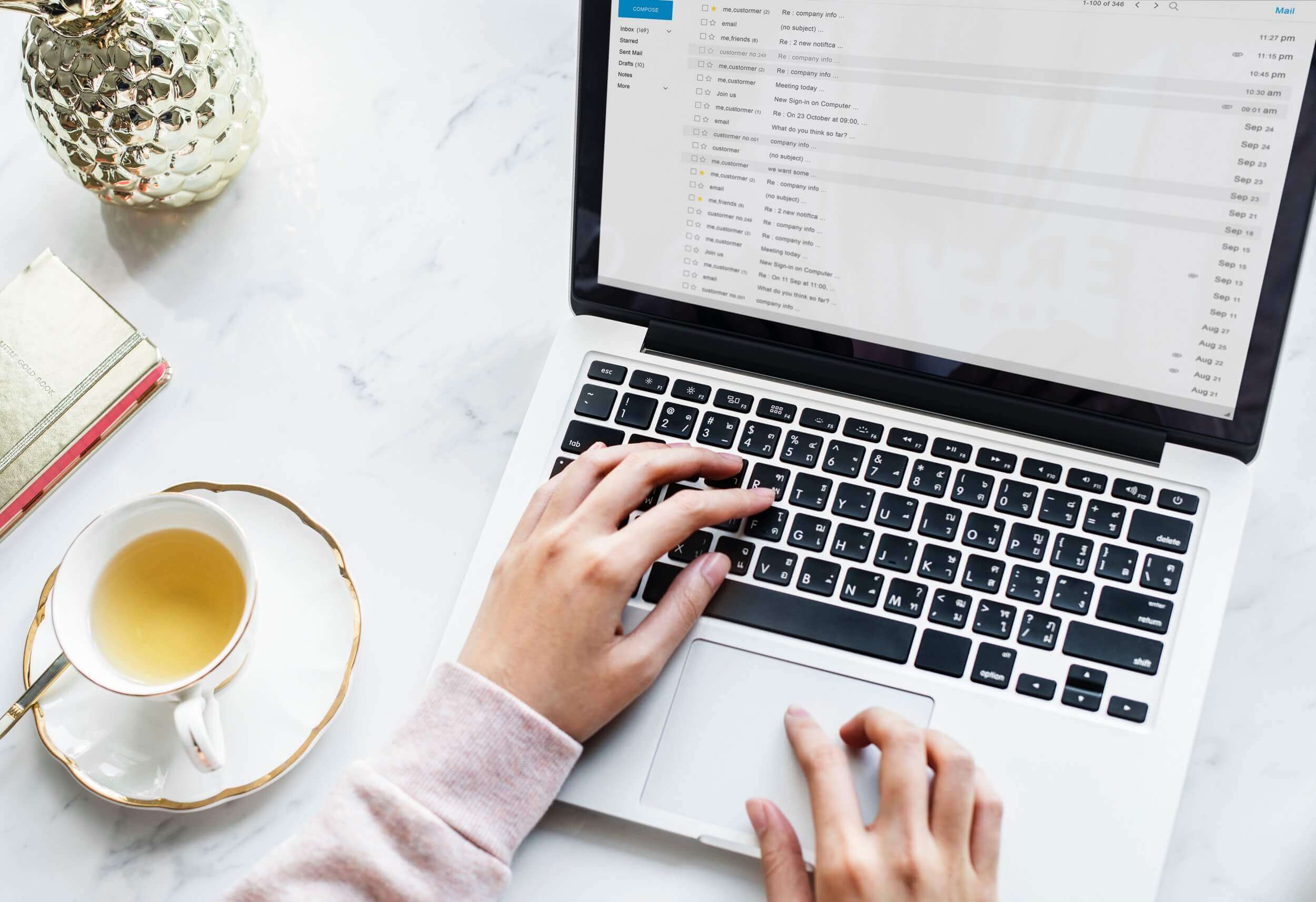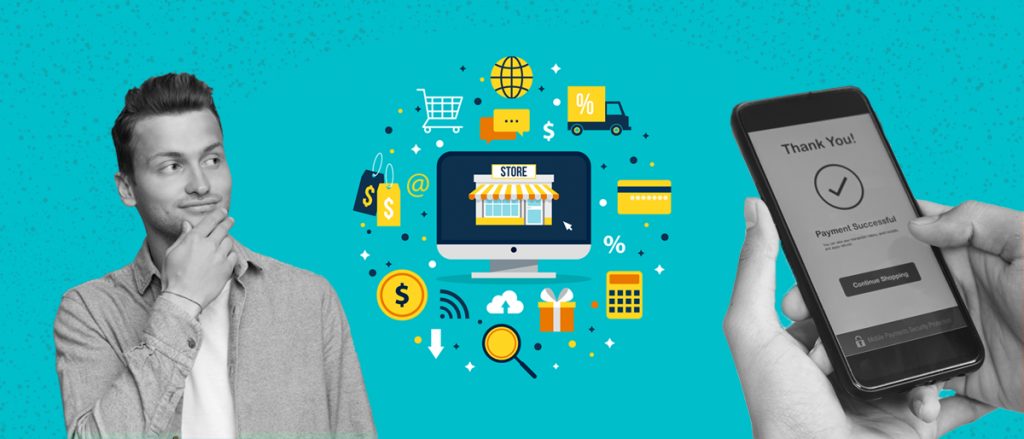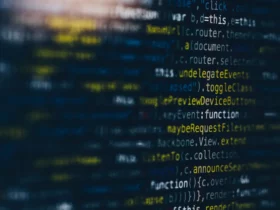Amazon Kids Plus is a popular subscription service that offers access to thousands of kid-friendly books, movies, TV shows, and educational apps. However, despite its benefits, there may be several reasons why someone might want to cancel their subscription.
Whether they’ve found a better alternative, their kids have outgrown the content, or they simply want to save money, cancelling Amazon Kids Plus is a simple process.
In this article, we’ll provide step-by-step instructions for cancelling Amazon Kids Plus via the website and mobile app, as well as troubleshoot common issues that may arise during the cancellation process.
By the end of this guide, you’ll have all the tools and knowledge you need to successfully cancel your Amazon Kids Plus subscription.
How To Cancel Amazon Kids Plus via Website
To cancel your Amazon Kids Plus subscription via the website, start by logging in to your Amazon account.
Once you’re logged in, click on “Accounts & Lists” at the top of the page and select “Memberships & Subscriptions.”
From there, locate your Amazon Kids Plus subscription and click on “Manage Subscription.”
You should now see the option to “Cancel Subscription.” Follow the prompts to complete the cancellation process.
It’s important to note that cancelling your Amazon Kids Plus subscription doesn’t necessarily mean you’ll receive a refund for any unused time.
Depending on your subscription plan, you may be able to receive a partial refund for any remaining days, but it’s best to check the terms and conditions of your subscription to be sure.
Additionally, if you’ve subscribed to Amazon Kids Plus through a third-party provider, such as Apple or Google Play, you’ll need to cancel your subscription through their platform instead of the Amazon website.
How to Cancel Amazon Kids Plus via Mobile App
If you prefer to cancel your Amazon Kids Plus subscription via the mobile app, start by opening the app on your device and navigating to the “More” tab at the bottom of the screen.
From there, select “Subscriptions” and locate your Amazon Kids Plus subscription.
Tap on the subscription and select “Cancel Subscription.” Follow the prompts to complete the cancellation process.
One advantage of cancelling through the mobile app is that you can manage your subscription from anywhere, as long as you have an internet connection.
However, it’s important to note that cancelling your subscription through the mobile app doesn’t necessarily mean you’ll receive a refund for any unused time.
Just like cancelling through the website, the refund policy will depend on the terms and conditions of your subscription plan.
If you’re unsure about your refund eligibility or have any other questions, don’t hesitate to reach out to Amazon’s customer service for assistance.
Troubleshooting Common Issues
While cancelling your Amazon Kids Plus subscription is typically a straightforward process, there are a few common issues that may arise. For example, you may encounter issues with your payment method, or the cancellation button may not be visible on the website or mobile app. In these cases, there are a few things you can try.
First, make sure that you’re logged in to the correct Amazon account associated with your Amazon Kids Plus subscription. If you have multiple accounts or are logged in to a shared account, it’s possible that your subscription may not appear. Additionally, double-check that your payment method is up-to-date and has sufficient funds to cover any outstanding charges. If your payment method has expired or is otherwise invalid, you may need to update it before you can successfully cancel your subscription.
If you’re still having trouble cancelling your Amazon Kids Plus subscription, don’t hesitate to contact Amazon’s customer service for assistance. They can help you troubleshoot any technical issues or billing problems, and guide you through the cancellation process. With a little persistence and support, you’ll be able to successfully cancel your Amazon Kids Plus subscription and move on to other adventures.
Bottom Line
In conclusion, cancelling your Amazon Kids Plus subscription is a simple process that can be done via the website or mobile app.
By following the step-by-step instructions provided in this article, you’ll be able to cancel your subscription and avoid any unwanted charges.
It’s important to note that depending on your subscription plan and the amount of time remaining on your subscription, you may not be eligible for a refund.
Be sure to check the terms and conditions of your subscription before cancelling to avoid any surprises.
If you encounter any issues during the cancellation process, don’t hesitate to reach out to Amazon’s customer service for assistance.
They’re available to help you troubleshoot any technical problems or billing issues, and can guide you through the process.
Remember, cancelling your Amazon Kids Plus subscription doesn’t mean that you have to give up on educational and entertaining content for your kids. There are many other great options available, and with the money you save, you’ll be able to explore them all.