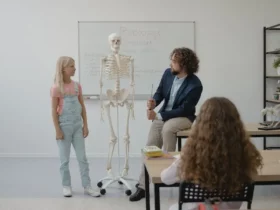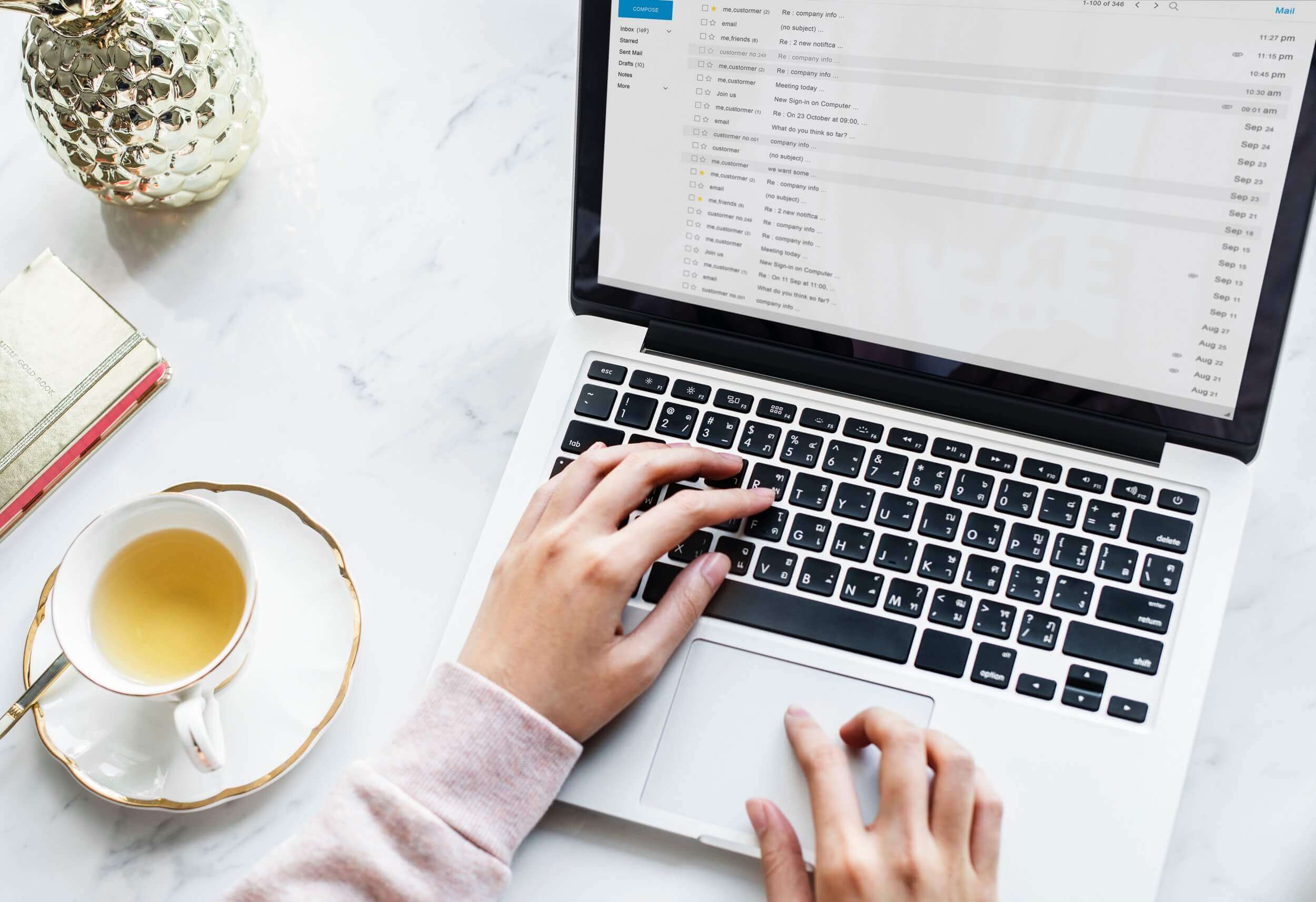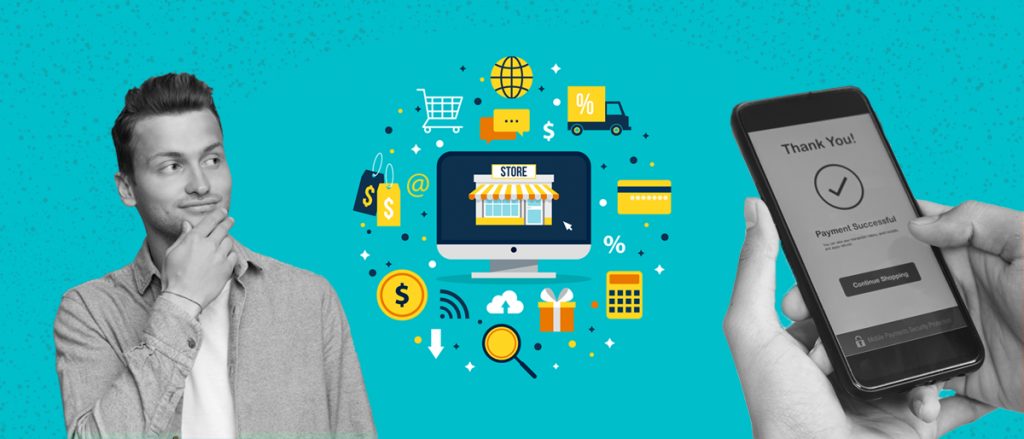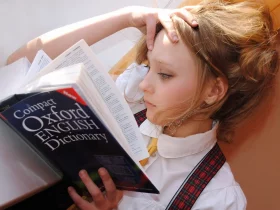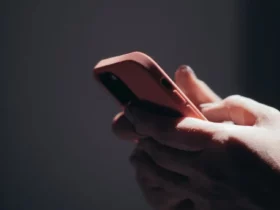If you regularly play online games, you should be familiar with Discord.
This is because it is one of the best tools designed to help gamers communicate with each other through voice chat and text.
Discord has made things a lot easier compared to those days where the only option players had if they wanted to communicate with other players outside the game was Skype.
Discord hosts a powerful server which makes its communication extremely smooth and easy to operate.
The Discord App is available on different mobile and desktop platforms. The app is programmed with a VoIP chatting system, chat lobby and message board.
It is designed to help you get the best gaming experience with other players across the world while playing your favorite online games like PUBG, COD, League of Legends, Minecraft and many others.
The app is known to provide excellent chatting experience. However, the key attribute that stands it out is the VoIP interference it offers.
This allows users to enjoy latency-free calls in a way and manner that cannot be achieved even through Google or Skype.
In addition to being a mainstream chatting app, Discord offers you the opportunity of seeing the games your friends are playing, which can be viewed either manually or through streams.
As a gaming VoIP, there is a good trick that grants you access to change Discord playing status.
You might be wondering what is this playing/game status.
Every time you have the Discord App running in the background, and you launch a specific game to play, you will notice that Discord will automatically inform everyone on your list of the game you are playing.
It works just like standard online statuses which indicates when you are online, busy, offline or away.
Discord has custom game statuses which you can personally use to let your friends know the game you are currently playing.
It also makes things interesting as you can make funny comments on your status message. The issue here is that changing the Discord status can be somewhat complicated. It is tricky such that you will get frustrated if you don’t know how to do it.
In this post, we shall be talking about how to change the Discord playing status.
Manually Change Your Online Discord Playing Status
Discord uses the four online status options that are utilized by almost all chat platforms. The options include
- Online
- Invisible
- Idle
- Do Not Disturb.
However, all these options don’t always correlate with your game display. Therefore, you have to change your game display. To change your Discord game display, follow the steps below:
- Right-click on the Discord client avatar
- Choose your playing status from the options displayed
However, you can use the following trick to achieve your desired outcome.
- Run the unverified game in the background>open Discord> go to User setting
- Click on Games on the left menu and add the game
- Add any game you want to add from the list manually
- Type in the message you want to appear each time you run that game
Following these steps help you to change the custom message to anything you want it to be. Note that the custom message will remain as status as long as the game is running; once you shut down the game, the status will disappear and change back to something else.
However, you must note that you always have to repeat this process each time you start the app manually because the setting will always go back to automatic once you restart the app.
Manually Change Your Game Status on Discord
Discord is programmed with an auto-detect system which automatically detects the game running on your device.
For instance, if you are playing Mortal Kombat, the system will recognize the files as Mortal Kombat.exe and will generate a custom status automatically saying “Playing Mortal Kombat”.
In this way, all your friends on your Discord contact list will also automatically know that you are currently playing Mortal Kombat.
This auto-detect system works only with the games on the Discord database or games termed as “verified”.
This means that anytime you are playing a game that the database recognizes, it will generate a custom status according to that game. However, on the other, if the system does not recognize the game, a custom status will not be generated.
The major limitation with Discord is that there is no recommended way of editing unverified games or programs.
Similarly, if you don’t want your friends to know the game you are playing, you can turn off the game status option. You can access it through the Game menu. Click on the setting that says “display currently running game as a status message” and then turn it off.
How To Change Verified Game Status on Discord
Even though you don’t have control over the verified games, you can manipulate how it operates in terms of displaying automatic custom status.
While the app is running and you are playing a verified game, you can influence what you want your friends to see as your status for the moment.
This can be achieved using this simple strategy.
You can distract Discord by adding another game file in the task manager for Discord to display instead of the one you are running at the moment.
For instance, if you want to play League of Legends for the tenth time in a week and you don’t want anybody to know, you can still achieve this.
Quickly open an unverified gamed file while you are running a verified game file in the background.
Discord will detect the unverified program instead of the one you are playing.
You can achieve this naturally by using an application like Notepad++. It is a light program file that is unverified by Discord.
Each time you want to “distract” Discord from running a custom status on the verified game you are playing; you can quickly open the Notepad++ file in the background. Once Discord detects the Notepad++, you can then quickly type the custom message you want to be displayed.
Conclusion
We cannot guarantee you that all the methods will work on all devices. However, you can try and give us feedback through the comment section of this post. Discord Custom game status is an exciting feature on Discord that makes gameplay interesting.