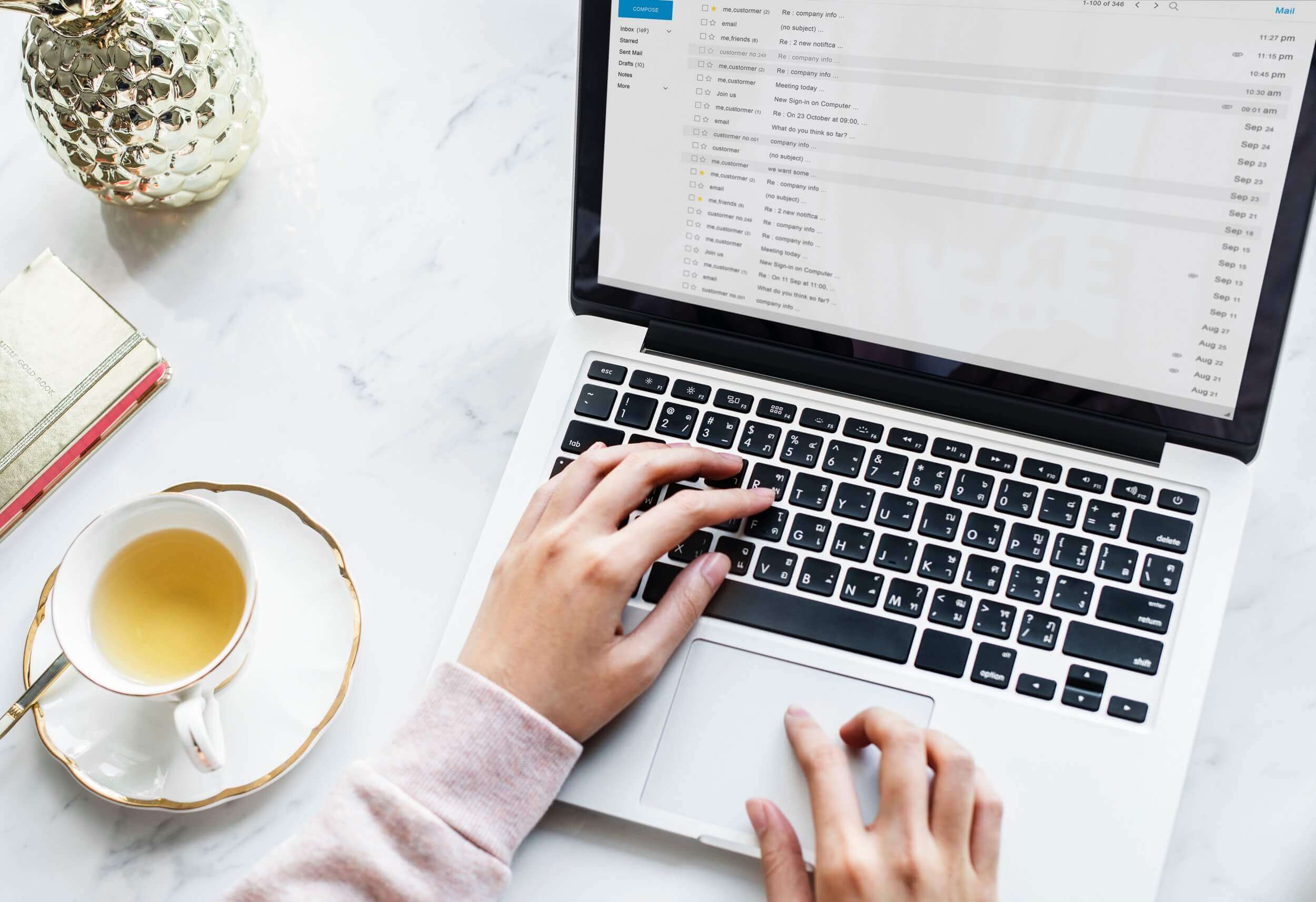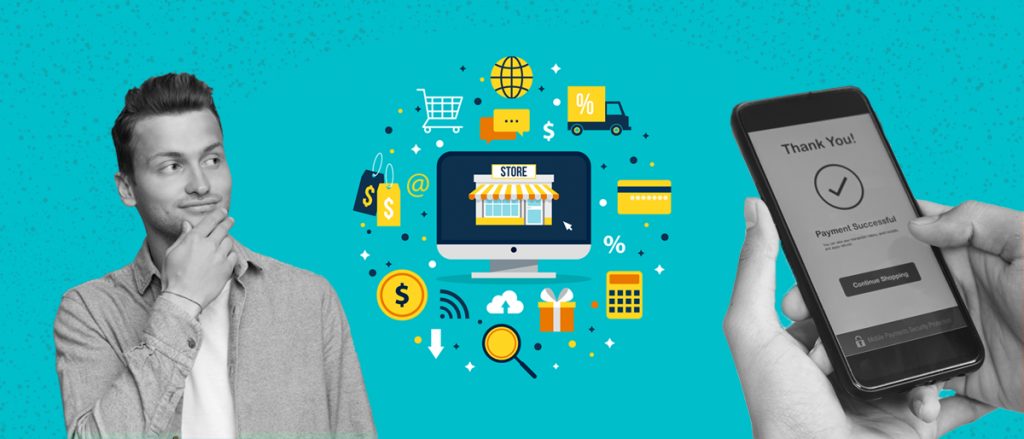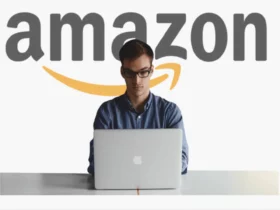Ever found yourself needing to update your GrubHub delivery location? Whether you’re at a friend’s place for game night or moving to a new apartment, getting your favorite food delivered to the right spot is crucial. I’ve been there, and trust me, it’s a breeze to change your address on GrubHub.
If you’re a GrubHub driver like me, changing your delivery region might seem daunting. But don’t worry! Whether it’s a move across town or to a different city, I’ll walk you through how to keep those orders coming no matter where you are. Let’s dive into the simple steps to make these changes, so you can get back to enjoying the flexibility and income that GrubHub offers.
Why Change Your Grubhub Location?
I’ve noticed that life’s constant flux often leads to changes in where I dine and, consequently, where I order my meals from. Whether I’m settling into a new apartment across town or traveling to a city for work, it’s vital to adjust my Grubhub location to match my current whereabouts. Updating my delivery location isn’t just a matter of convenience; it’s about accessibility to a wider variety of restaurants and ensuring that my food reaches me while it’s still hot and delicious.
Sometimes, I’m simply in the mood for a special cuisine that’s not available within my default delivery perimeter. By tweaking my delivery settings on Grubhub, I can explore an entirely new array of restaurants beyond my usual picks. It’s an effortless way to enjoy a taste of different cultures right from the comfort of my home. Plus, when I’m visiting friends or family, changing the delivery location means we can enjoy our favorite meals together, no matter if we’re at their place or mine.
As for drivers, I’ve learned that updating your delivery region can be a strategic move. Whether you’re a driver who’s just relocated to a lively city with higher demand or you’re seeking less congested, more scenic routes, recalibrating your delivery zone on Grubhub can make a huge impact on your driving experience. It’s not just about the change of scenery; it’s also about finding the spots where you can make the most of your time on the road.
Benefits of Updating Location
Updating your Grubhub location offers a variety of benefits, and if you’re like me, who enjoys exploring different flavors, or you’ve just moved to a new area, you’ll want to know about them.
First and foremost, keeping your Grubhub location current enhances your overall experience. You get access to a wider range of restaurants and cuisines that may not have been available at your previous address. It’s like unlocking a new level in a game, but this time, it’s with food options! It’s also essential for ensuring your orders are promptly delivered to the right place, which reduces the likelihood of cold meals or, worse, someone else unwittingly enjoying your dinner.
Convenience is another significant aspect. With an updated address, the process of ordering food becomes more streamlined, saving you from the hassle of manually inputting delivery details every time. Let’s face it, we’ve all been there, hungry and impatient, wishing our food would just magically appear.
Moreover, changing your Grubhub delivery location can lead to unexpected perks. You may receive special offers or promotions that are specific to your new area. It’s always a pleasant surprise to get a discount or a deal that you weren’t expecting, right?
Also, it’s worth mentioning that by keeping your address up-to-date, you’re helping drivers by allowing them to find more favorable driving conditions. This can lead to quicker delivery times and a happy driver, which can reflect in the quality of service you receive.
Economic efficiency is another consideration. Delivery partners benefit from orders within a well-defined delivery area. This efficiency often translates to cost savings, which can also affect the price you pay for the convenience of delivery.
Step-by-Step Guide to Changing a Location on The Mobile App
If you’re like me and constantly on the move, making sure your Grubhub orders land in the right hands is essential. I’ve found that the mobility of the app comes in handy, especially when shifting between work and home or even when visiting friends. So, let’s dive into how you can update your location in a few quick steps, ensuring that no matter where I am, my food deliveries are as mobile as I am.
First things first, I always make sure my device is at hand. Then I follow these straightforward steps:
- Open the Grubhub App: I make sure I’m logged into my account. The interface is super user-friendly – a relief for those of us who aren’t too tech-savvy.
- Navigate to Settings: I tap the “Settings” option and then proceed to “Addresses.” This is where all the magic happens.
- Edit or Add New Address: Here’s the part where I swipe left on an address to edit it, or tap the “+” to add a new one. Whether it’s a regular haunt or a one-time event location, Grubhub makes it simple for me to direct my meals appropriately.
When I’m adding addresses, something I absolutely appreciate is the ability to sort my addresses as “Home” or “Work.” It’s a neat feature that saves me the hassle of scribbling down notes or trying to remember which address is where.
Remember, it’s imperative that the address details are precise. Here’s a quick rundown of the importance:
- Accurate Delivery: Ensures my order doesn’t end up on someone else’s doorstep.
- Time Efficiency: Helps the driver find my spot without unnecessary delays.
- Peace of Mind: Lets me relax, knowing my meal is en route to the right place.
For any additional concerns, within the app, the ‘Accounts’ section is a quick tap away, offering various forms of support from Grubhub’s Driver Care team – from scheduling to pay queries. Now, I haven’t run into any emergencies while ordering, but it’s reassuring to know that the SOS feature is right there on the app, connecting me directly to 911 or a safety agent if I ever need it.
Troubleshooting Common Issues on Mobile
Identifying the Problem When You Can’t Update Your Location
Sometimes, you might run into an issue where your location isn’t updating on the Grubhub app. This can be frustrating, especially when you’re trying to get food delivered to a new spot. First things first, check your internet connection—a weak signal could be the culprit. If your connection’s solid and you’re still stuck, make sure the app has permission to access your location services. It sounds simple, but it’s often overlooked.
Steps to Take If Your App Isn’t Cooperating
If you’ve checked the basics and your app’s still being stubborn, here’s what I’ve learned you can do:
- Force quit the app and reopen it. This can often refresh the app’s internal settings.
- Clear your app’s cache. Over time, cached data can cause unexpected hiccups.
- Make sure the app is updated to the latest version. Developers constantly tweak apps to iron out kinks like these.
If you’re still hitting walls after these steps, it might be time for some direct help.
When to Reach Out for Help
No luck? Don’t fret. Grubhub’s got a Driver Care team ready to assist you. If it’s a non-delivery related issue, you’re just a tap away in the Accounts section of your Driver App. For more serious concerns, like if you’re on a delivery and need immediate support, tap the SOS icon. It’s comforting to know that you can connect with 911 or a live safety agent directly through the app.
Modifying Location via the Grubhub Website
Sometimes I’m at my desk when hunger strikes, and picking up my phone just feels like an extra step. That’s when Grubhub’s desktop version became my go-to. It’s just as simple to manage my address on a PC as it is on the app. Let me walk you through how I update my Grubhub location from my desktop.
Step-by-Step Guide for Desktop Users
I always start by heading over to Grubhub.com and logging in. It’s a breeze from there:
- Step First: Click on “Hi, your name” at the top right-hand corner.
- Step Second: From the dropdown menu, I select the “Account” option.
- Step Third: Once in my account, there’s an “Address and phone” tab on the left-hand menu that I click on.
This is where the magic happens. If I’m looking to update my current delivery address, I hit “Edit.” If I’m adding a completely new location, there’s a handy “Add a new address” option that I use. Simply entering the new details and clicking “Submit” ensures that my next meal goes exactly where I want it to.
Pro Tip: To avoid any mix-ups, I make sure that my address information is accurate. A mistyped street number could mean somebody else is enjoying my delicious dinner!
Remember, there’s no pressure to rush these updates. Grubhub saves all my information, allowing me to switch between saved addresses effortlessly. And for those times when I need to hit the road, I can just submit a transfer request. Depending on availability, I might even be able to avoid a waitlist scenario.
Whether you’re coordinating a meal for later or organizing an immediate feast, updating addresses through the desktop site keeps things straightforward. Plus, it’s always nice to have a big screen to navigate through – less squinting and more enjoying the process of getting food to my door.
Tips for Seamless Location Updating
Updating your Grubhub location should be a breeze if you keep a few things in mind. First, always double-check the address details before hitting submit. A single typo could send your mouth-watering meal to the wrong spot, and nobody wants that. To dodge any confusion, include specific identifiers like apartment numbers or building codes.
Having your go-to locations saved can shave precious minutes off your ordering process. Save your addresses under labels such as “Home” or “Work” for quick access. It’s a lifesaver when you’re starving and need to order in a hurry. Think about the times you’re likely to order and prepare by having the address already set up.
It’s also smart to update your phone number along with your address. If there’s ever a mix-up or the driver needs to reach you, you’ll want to ensure they’ve got the current number. Just swing by the Address and Phone tab when you’re managing your locations.
For those moving or traveling between different cities, don’t forget to check the availability in the new area. Services might vary and it’s important to know your options. If you’re planning ahead, you can Submit a Request form through Grubhub to transfer your account settings to your new location.
Lastly, if your move is still some days away, you may want to wait to update your address. Changing it too early could result in orders accidentally being sent to the new place. Mark your calendar for the moving day, and update your details then. It’s all about timing!
How Grubhub’s Location Tracking Works
Grubhub’s location services are integral in connecting diners with their next meal in a snap. Understanding the mechanics behind it all can save loads of time when planning my next food delivery. It’s a pretty cool system they have set up—let me walk you through it.
When I use the Grubhub app or website, my location is determined using the GPS feature on my mobile device, or, for web orders, it takes a stab through my internet connection’s public IP address. The app neatly presents restaurants nearby, filtering them based on my current location. It’s pretty much foolproof as long as my device’s location services are switched on and properly functioning.
The nifty feature of Grubhub is its real-time tracking. It means once I’ve placed an order, I can follow my food’s journey from the restaurant kitchen to my doorstep. This hinges on the robust location tracking system that ensures drivers and I see the same live location updates. It’s like having a direct line to my dinner.
However, changes in location, whether because I’m visiting friends or stuck late at work, can affect the delivery radius that Grubhub operates within. The question “How far does Grubhub deliver?” actually has a dynamic answer. It can change based on the restaurant’s set radius for delivery and my location at the time I’m placing the order.
If I’m working as a delivery driver, it’s vital to know that Grubhub allows for deliveries outside my normal area. Should I accept such an offer, it’s reassuring to know that once the order is delivered and I’m back in my familiar turf, I’m eligible for the next order without skipping a beat.
- To ensure Grubhub’s location tracking is accurate:
Here’s a quick rundown of the location-tracking steps:
- Open Grubhub, check if location services are active.
- Browse and select from the list of available nearby restaurants.
- After placing the order, watch the real-time tracking for the order’s progress.
Privacy and Security in Location Services
When updating your Grubhub location, privacy and security are top priorities. It’s essential to understand that while location services enhance the delivery process, they also involve sharing your whereabouts. Grubhub uses a combination of GPS and internet connection to pinpoint your location accurately which is crucial for receiving your orders promptly.
Knowing that this information is sensitive, Grubhub implements measures to protect it. I always make sure that the permissions I give are necessary for the service I’m using. For instance, allowing location access only while using the app can limit exposure. Grubhub also emphasizes its commitment to maintaining a fraud-free environment that protects both drivers and customers, which consequently assures me that my data is in safe hands.
For those moments when a bit more safety is required, such as when I’m waiting for a late-night delivery, there’s an SOS feature in the app. It’s comforting to know that with a simple tap, I can connect with 911 or a live safety agent. This integration with Rapid SOS shows that Grubhub takes customer security seriously, blending technology with robust safety measures.
However, even with these security features, it’s vital to remain proactive about my privacy. I’m always careful about the delivery instructions I add and how much personal information they contain. After all, this information appears on the CSV invoices for detailed reporting and could potentially be seen by others if not handled correctly.
Conclusion
Keeping your Grubhub location updated is essential for a hassle-free dining experience. I’ve walked you through the simple steps to ensure your meals reach you wherever you are. Remember, accurate addresses mean smooth deliveries. Don’t forget to explore the local food scene with the app’s features once you’re settled in a new place. Happy eating, and here’s to never missing a bite!
FAQ – Frequently Asked Questions
Can I deliver outside my Grubhub region?
As a Grubhub driver, you will see your delivery boundaries, which include a group of neighborhoods where Grubhub partner restaurants are located. You need to be within your region’s delivery boundary to receive offers. However, you may receive offers for diners outside of your usual area, which you can accept.
What should I do if I encounter issues when changing my Grubhub location?
If you face issues, ensure that the Grubhub app has the necessary permissions activated and that your device’s settings (like GPS accuracy and avoiding open WiFi networks) are optimized for the app. If problems persist, consider reinstalling the app