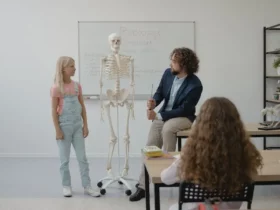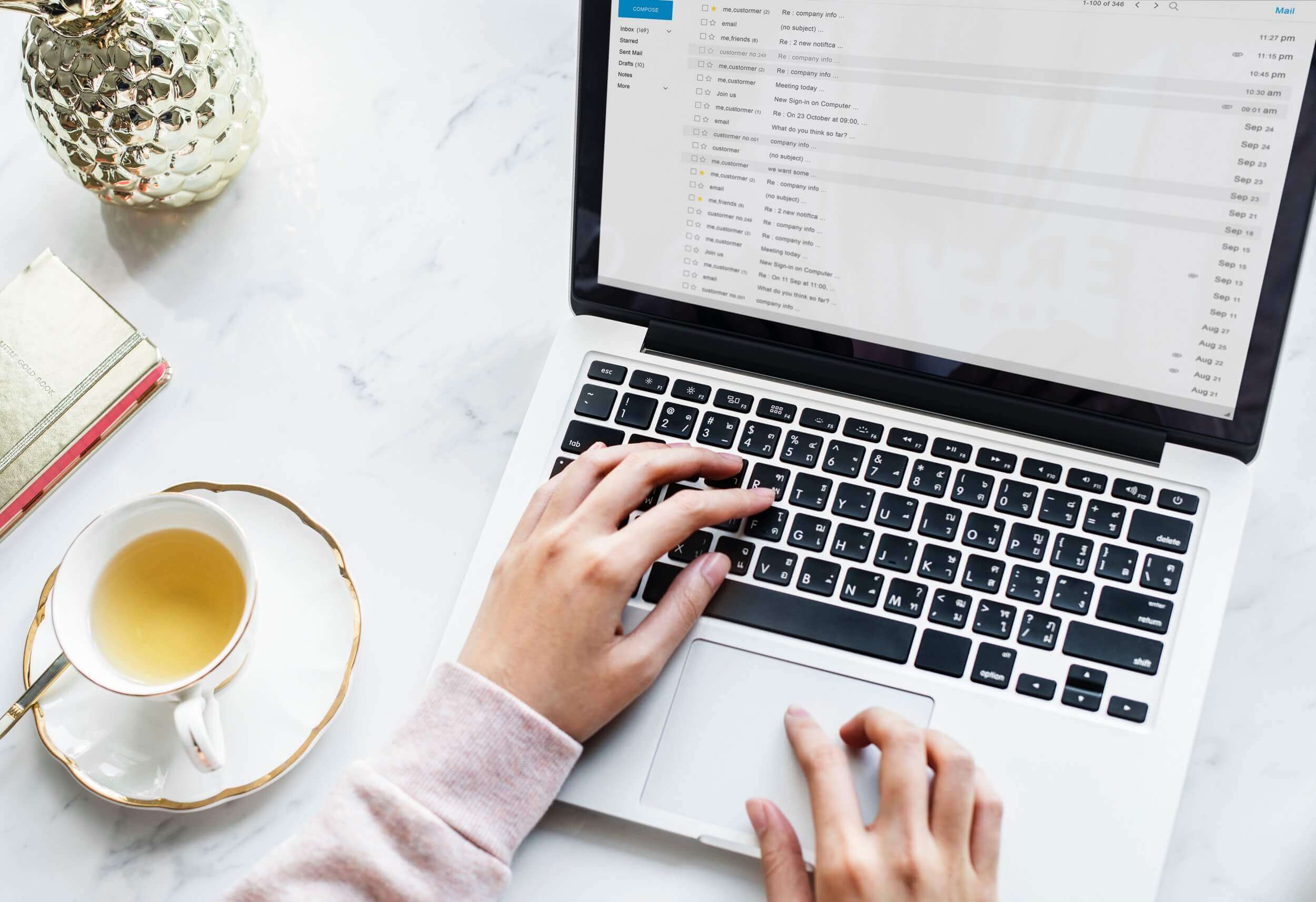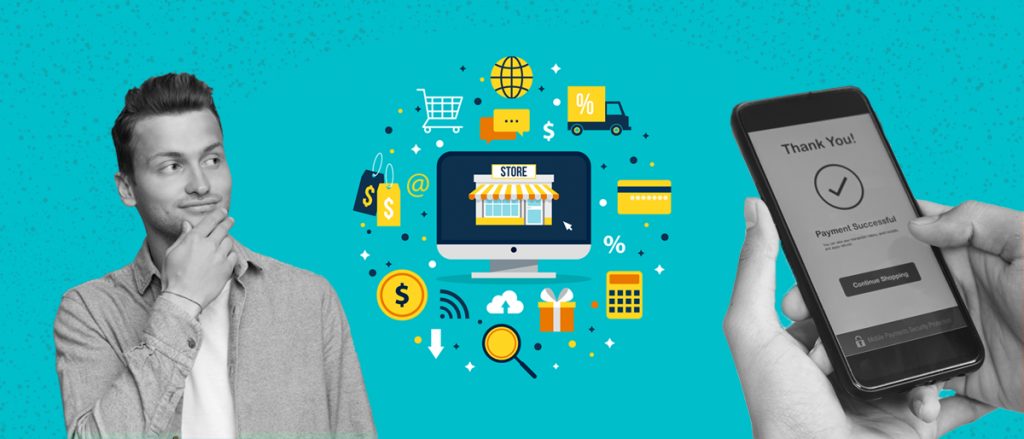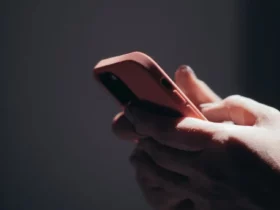Are you wondering why your headphones are not loud on Windows 7?
You are not in this alone.
Many users complain about the poor sound produced by the operating system. Windows 7 has the feeblest sound compared to other operating systems.
If your headphone is not sounding loud in Windows 7, we recommend the following solutions to help rectify the issue.
It could be as a result of incorrect sound settings, faulty drivers, etc. The following solutions will help you out:
Troubleshoot the Problem
This is probably the very first thing to do.
- Check the connection, unplug the headphone and plug it back again
- Check the sound setting; if the sound is on mute, the headphone will not sound
- If you are using a USB headphone, change the USB port.
Set your Headphones as Default Device
If the sound problem is caused by an incorrect sound setting. Use the following steps to fix it:
- Go to control panel
- Select sound (view by large icons)
- Select the headphone option in the playback, tap and select the default button. If the headphone device is not visible, right-click on the blank space, then select Disabled Devices, after it appears, follows the above steps to set it as the default device.
- Click apply, then select the OK button
Update Drivers
You must always ensure that your drivers are up-to-date because outdated drivers can affect the performance of devices. Your headphones will not work properly if the audio drivers are faulty. This is mostly the case with USB headphones. Download the latest drivers through the windows update.
Adjusting the Volume on Microsoft Windows 7
Whether you are using earbuds, speakers, or over-the-ear headphones, if you are not getting the required sound volume level you desire from your PC, turn up the volume of the PC as high as possible.
You could choose to click the speaker icon on the notification tray to display the volume adjustment panel. Set the volume to your desired level using the slider. It is advisable to do this with music playing so that you can experientially feel the effect of your adjustments.
Other Useful Ways To Adjust The Volume
Most computers have their volume adjustment keys on the keyboard, mostly with speaker icons for increasing, decreasing, and muting volume.
Check your PC to see if it has the keys.
And if you are not sure where they are or how to use them, you can check your computer manual or go online to verify.
You can also get a more advanced volume setting with details for setting the volume of headphones, speakers, and other apps within the Volume Mixer (in the control panel).
With the volume mixer, you can easily adjust the volume of each program based on the version of your audio hardware.
Setting Volume on your Headphones
Almost all headphones come with their volume adjustment switches.
Check it out on the headphone cord or the headphones/earbuds themselves and adjust the volume level to the desired level.
If you cannot locate where the volume adjustment switch is, check the user’s manual for guidance.
More so, if your headphones come with batteries, ensure that it is fully charged, as the volume/quality of sound produced by these headphones depends on the charge of the battery.
If the battery is fully charged, it will produce better sounds and vice versa.
Third-Party Apps and Headset Booster
Different types of third party apps can be used to control the volume of your computer to produce better sound outputs.
Most of them give you access to advanced features that allows you to control the volume in a more excellent way.
They can boost the volume of your headphones beyond the standard Windows volume (Max. Volume).
Some of the Apps are free, while others cost money for installation and usage.
You can try the various ones compatible with your system version and select the best that serves you well.
Always ensure that you download/install apps from only trusted sources to avoid malware.
Audio Volume and Safety Concerns
Playing sounds through earbuds or headphones at high volume for long can damage your hearing abilities permanently.
Avoid playing audio excessively loud to avoid hurting your ear.
Also, take extra caution while playing loud music in locations where you need to be in sync of what is going on around at every given point in time.
If you are in your place of work or in a public gathering, you should also ensure that you keep the volume of your headphones as moderate as possible, so that you will not disturb people close to you.
Loud audios can also damage your speakers in the long run. If you notice that the sound from your speakers or headphones gets distorted, quickly turn it down for your safety and the durability of your device.