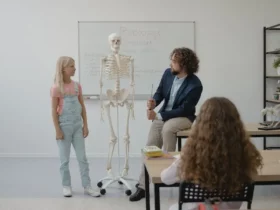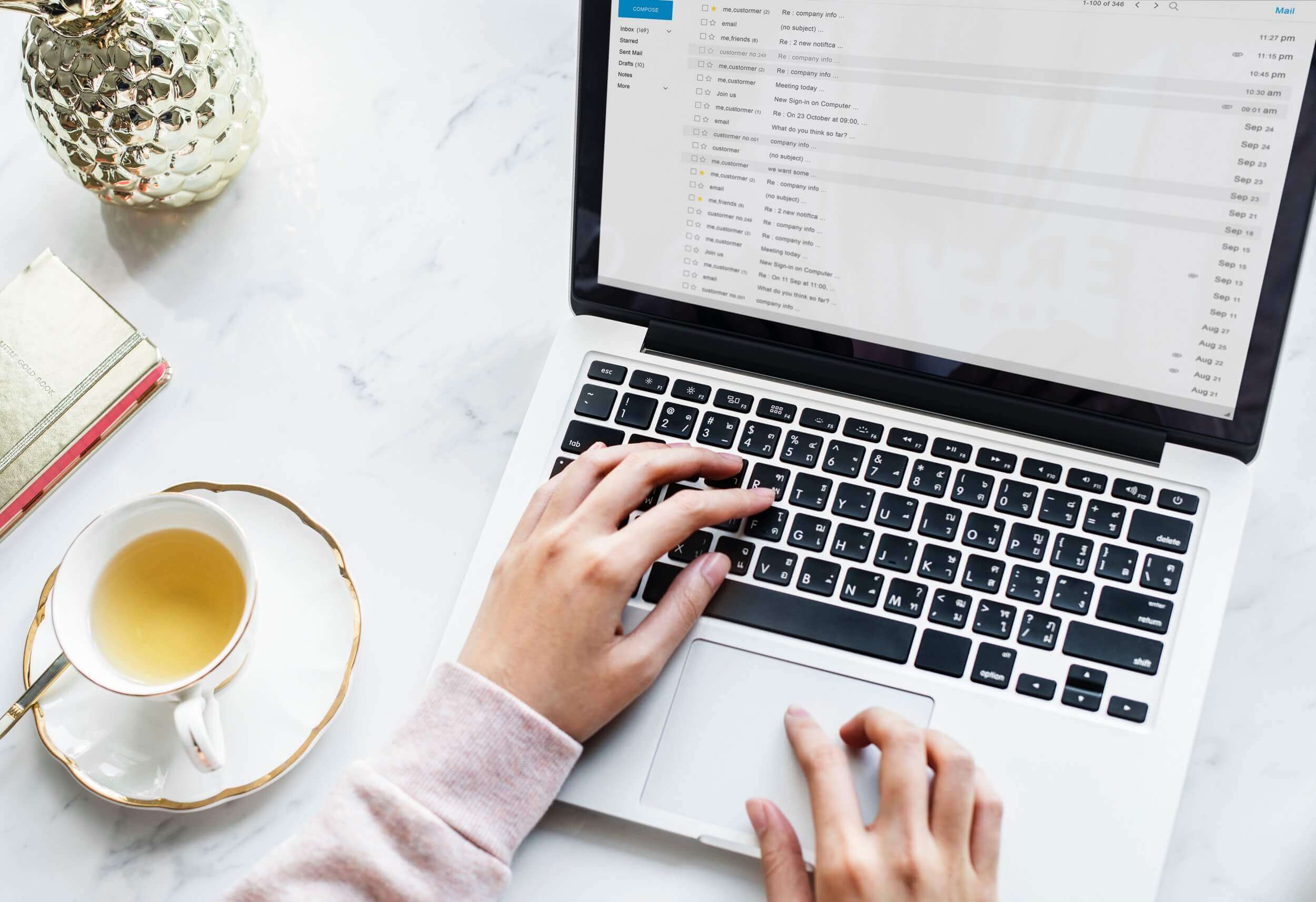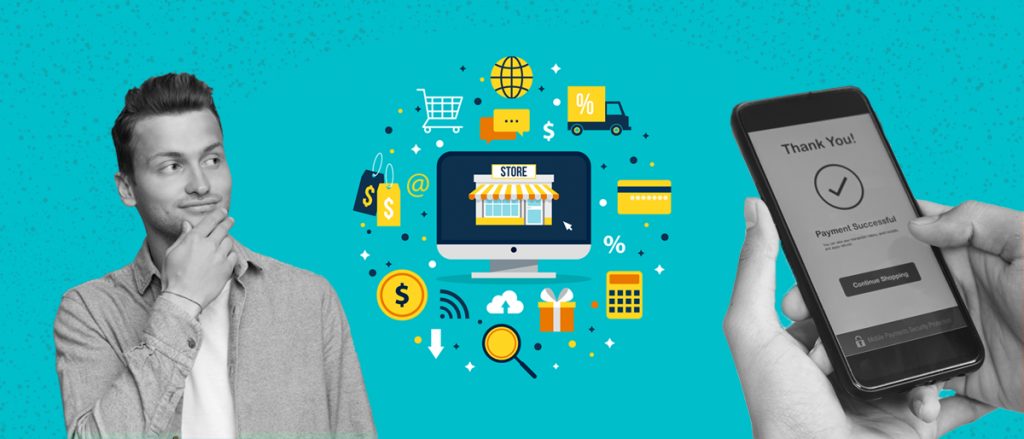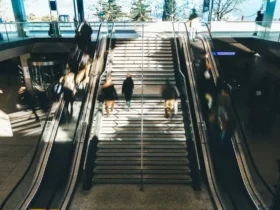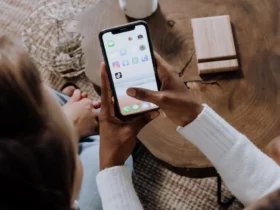If you’re looking to expand your business and want an advertising campaign that delivers, it’s time you looked at LinkedIn advertising.
On LinkedIn, you get access to customers on the world’s biggest business stage.
Whether you’re looking to increase sales, build a brand, or attract more leads, LinkedIn is an ideal option for your business. Here’s why.
In 2017, LinkedIn announced that it had over 500 million registered users in 200 countries; it has a reported user goal of 3 billion users.
Each month, there are 106 million unique users and 40% of users check LinkedIn daily.
That’s a lot of users at your fingertips, and they’re all there with a similar goal in mind – gaining access to business and career-related information.
They aren’t looking for funny pictures of cats or videos of human stunts.
They are there to read relevant information, so if you provide that information, they are also more likely to share it.
That means it’s the right time for you to add a LinkedIn advertising campaign to your online strategy. You may think of getting LinkedIn bots for strategizing your online activity.
If you’re new to advertising, or you already have success on Facebook, Twitter or Google, we can help you with your LinkedIn ad campaign.
So let’s take an in-depth look at how to set up LinkedIn ads.
Why LinkedIn Advertising
If you’re still debating whether to invest in LinkedIn advertising, here are a few more reasons.
If you’re looking for a B2B reach, LinkedIn is the perfect fit. Most of its users are there for business and networking, so you will be targeting professionals.
LinkedIn gives you a quick and effective way to reach users in the business community.
LinkedIn also has a high conversion rate, in large part because its advertising allows for laser-focused targeting.
You can also create different versions of an ad during a campaign and track which ad performs best.
You can then eliminate low-performing ads, which in turn will improve conversion and help the return on your advertising investment.
Advertising Options
With LinkedIn, you have two options for advertising:
- Use Campaign Manager for a self-serve solution to do several types of ads;
- Use account-managed advertising, in which you partner with a dedicated LinkedIn team.
With Campaign Manager, you’re in charge. You set a budget, choose from options like clicks or impressions, and have the option to halt your ads at any time.
Campaign Manager is an all-in-one platform that supports several advertising formats.
You can also opt for account-managed LinkedIn advertising. With this choice, a dedicated team works with you through the LinkedIn Marketing Partner Program.
Through LinkedIn, you choose from a community of LinkedIn-approved technology and service providers. This will help you save time from doing the work yourself.
Types of Ads
LinkedIn offers a variety of advertising formats, with different advantages to each format.
Let’s take a quick look at each type of advertisement.
Sponsored Content : your posts will appear in users’ feeds with their other updates. This is a great option because it gives you the ability to expand your audience by advertising outside the followers you already have.
It also reaches users on multiple types of devices. It appears directly in news feeds so it doesn’t look like an advertisement and it tends to get more attention and better results.
You also get to establish your budget and choose from a cost-per-impression or cost-per-click.
Sponsored InMail : your content is delivered directly to your audiences’ LinkedIn mailboxes, making this a more personal message than other options.
Messages will only be delivered when members are active on LinkedIn. This means you don’t have to worry about spam blockers or undelivered messages.
However, this option is recommended for those businesses with higher advertising budgets, as it is a higher cost option.
Text Ads : your posts appear off to the side of the page. They are intended to drive customers to your site as a self-service, pay-per-click campaign.
They are good for a business on a tight budget as you establish your budget and only pay for clicks or impressions. You can also target your audience.
Dynamic Ads : your ads are targeted to a specific audience using customer data. With this option, you select an audience to target based on skills and interests.
Then a personalized message is created.
Dynamic ads are a great option for growing your company’s follower count, as clients have the option to follow you with one click.
Display Ads : your ads are targeted to a preferred audience, with a guarantee that your message will reach them.
You pre-purchase impressions and the ads appear on users’ pages in an unobtrusive way. This is good for raising brand awareness but is a more expensive option.
Video Ads : Your ads tell a story using video. The popularity in video has exploded for consumers and is now happening for B2B use. Here’s a guide on how to create and what to expect from an animated explainer video.
How To Do It
Now that we’ve looked at the why and what of LinkedIn advertising, let’s get to the how.
Let’s assume you’re managing your advertising campaign on your own and will be using Campaign Manager to set up, run and analyze the campaign.
Using Campaign Manager
To start, set up your account with Campaign Manager. This is where you will be managing your LinkedIn advertising.
It has multiple features, such as:
- A detailed breakdown of actions taken as a result of your campaign, including likes, shares, clicks, follows and comments.
- Details on the demographics of the LinkedIn members who engage with your ads.
- Visual reporting that displays data related to your search and filter settings, allowing for specific reporting.
Setting up an account is simple:
- Sign in to your LinkedIn account.
- Click the Work icon at the top of the homepage and choose Advertise.
- Select Create ad.
- Select which type of advertisement you want to run, with an option to choose Learn More to see a description and image for each advertisement type.
- Choose and enter a new ad account name in the Account Name field. This name can be changed.
- Select the currency to be used for billing.
- If you want, choose to link a Company or Showcase page.
Note: You don’t have to link a Company page unless you choose a Sponsored Content campaign.
It is recommended that you build a quality company page for those customers who want to learn more about your company.
Create Your Ads
Once you have an account set up in Campaign Manager, you can create and manage ad campaigns by choosing options such as Sponsored Content, Sponsored InMail, Text Ads, or a mix.
Simply choose the Create Campaign button, choose your option, and create your ads.
Campaign Manager assists you in creating the advertisements, with lots of helpful tips to guide the way.
You will be able to choose your target audience language, or select a call-to-action option, for instance, for Sponsored Content ads.
The next step is to specify your options for directing ads to the people you want to target, such as by location, job functions, company names, demographics, and other similar filters.
You have the ability to save those choices to create a template that you can then use the next time you’re creating a campaign.
Next up is establishing your budget. There are options here such as cost-per-click, cost-per-impressions, and cost-per-send.
With cost-per-send, you pay only for messages received for sponsored InMail ads.
For cost-per-click and cost-per-impressions, you establish a limit for your daily spend as well as a bid price, which spells out the maximum you will pay per click or impression.
You also select start and end dates for the campaign.
While doing the budget, be sure to include the option for conversion tracking by adding the Insight Tag.
This will give you details on the people who interact with your ads.
With this, you can track the user’s specific actions to measure such as installs, downloads, sign-ups, and purchases.
Measuring Success
Campaign Manager also provides metrics on numbers of impressions, clicks and spend for your campaign, as well as “social actions,” which shows you how members are interacting with the content.
All this detail will help you measure and optimize your campaign.
Here’s a sample of the measurements you can track and evaluate to maximize your return on investment:
- Number of clicks on links in your ad;
- Number of impressions or times people saw your ad;
- Click-through rate, or the number of clicks divided by the number of impressions;
- Average engagement, or the total number of paid and free clicks divided by impressions. Engagements include social actions such as likes, comments, or shares;
- Conversions, or the number of times someone took an action after clicking on or seeing your ad;
- Conversion rate, or how often your ad results in a conversion on your website;
- Cost per conversion, or spend on advertising divided by conversions;
- Leads, or the number of leads generated by your ads.
- Cost per lead or advertisement spends divided by leads.
Using this detail, you can analyze campaigns as they’re running and make adjustments.
For instance, if you have one ad that has a low click-through rate, you may want to pause that campaign and devote more resources to the more successful campaign.
Final Thoughts
Now you know the basics of a LinkedIn advertising campaign, including the “why,” “what” and “how.”
Remember when creating a LinkedIn campaign, it’s important to follow best practices for engagement with customers on any platform.
Tell people what’s in it for them, write personalized content, and use relevant images to enhance your advertisement.
Test your ads frequently by measuring what works best and replicating that formula, then use Campaign Manager to measure and improve the return on investment for your ad campaign.
With these tips in mind, your LinkedIn advertising campaign should be a success for your business.