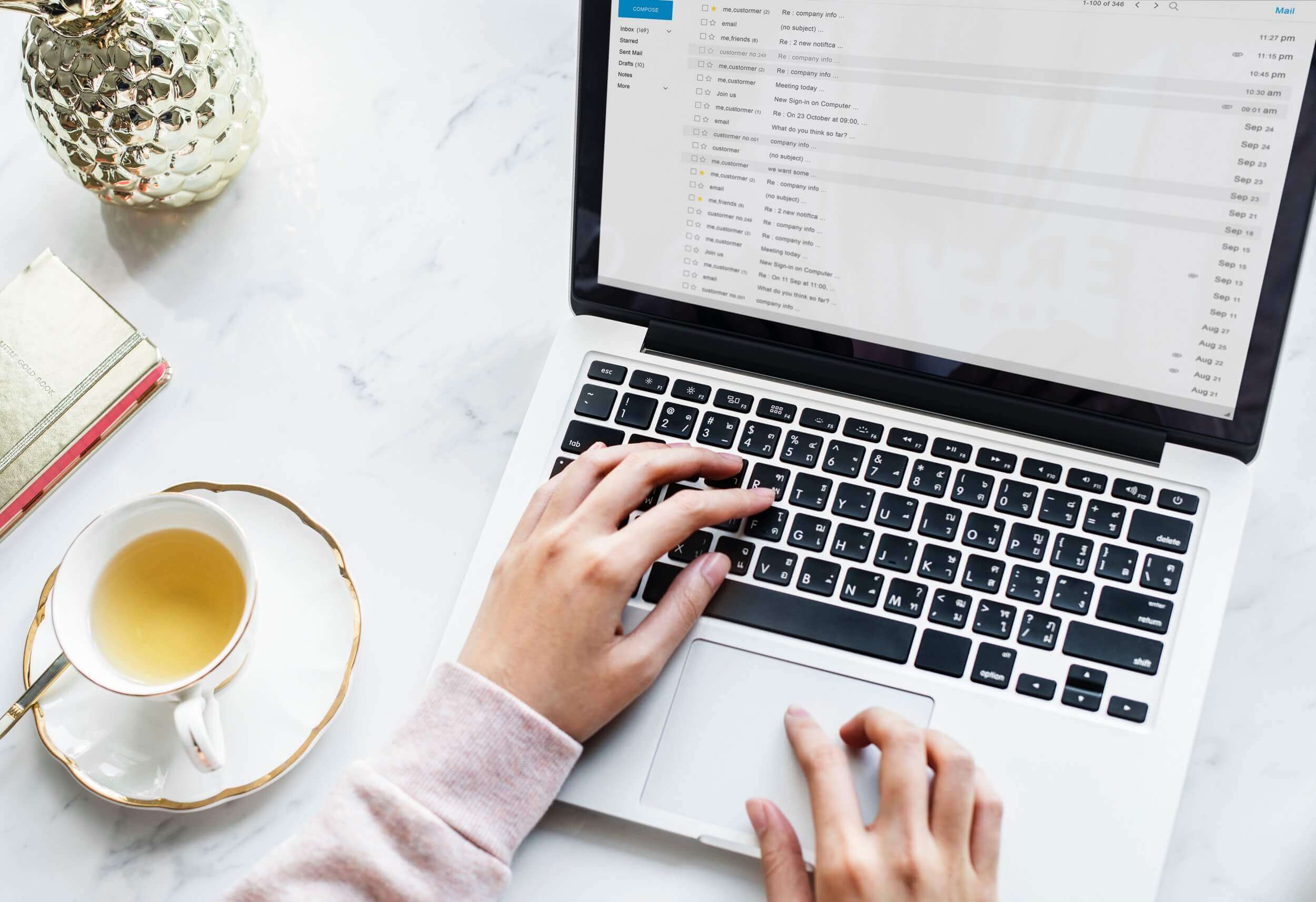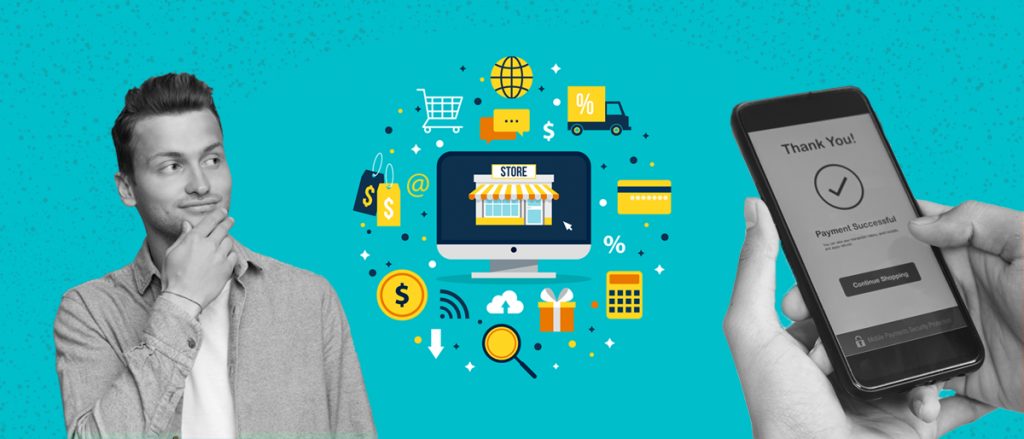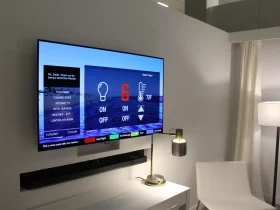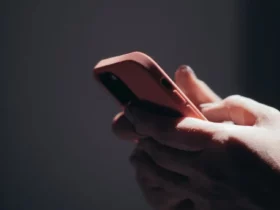In today’s data-driven world, the capability of analyzing and deriving insights from data is essential for informed decision-making and business success. Google Sheets, a cloud-based spreadsheet software, offers powerful tools and features that enable users to organize, analyze, and visualize data with ease. Whether you’re a business professional, educator, or student, mastering Google Sheets for analysis can help you unlock valuable insights and drive meaningful outcomes. This comprehensive guide explores how to harness the full potential of Google Sheets for data analysis, from importing and organizing data to performing advanced calculations and creating visualizations.
Getting Started with Google Sheets
If you’re new to Google Sheets, getting started is easy. Log in to your Google account, navigating to Google Sheets from the Google Drive interface. Once in Google Sheets, you can create a new spreadsheet or import existing data from other sources, including Excel files and CSV files, or even Google Forms. Then, explore online to find workout templates on Google Sheets that you can use to monitor your fitness progress and goals. These templates often come pre-designed with formulas and functions tailored for specific purposes, making it easy to get started with data entry and analysis. Additionally, take advantage of Google Sheets’ built-in templates, which offer a variety of pre-designed spreadsheets for different use cases, including budgeting, project management, and scheduling.
Importing and Organizing Data
Before you can analyze data in Google Sheets, you’ll need to import and organize it properly. Use the “File” menu to import data from external sources or copy and paste data directly into your spreadsheet. Once imported, use the built-in tools and functions in Google Sheets to clean and organize your data, such as sorting, filtering, and removing duplicates. In addition to built-in functions, Google Sheets supports add-ons and plugins, extending its functionality for more advanced data analysis tasks.
Explore the Google Workspace Marketplace to discover a variety of add-ons for statistical analysis, data visualization, and automation. These add-ons can help streamline your workflow, enhance your analysis capabilities, and unlock new possibilities for deriving insights from your data. As you become more proficient with Google Sheets, consider joining online communities and forums which are dedicated to spreadsheet enthusiasts. These communities provide knowledge, tips, and best practices for using Google Sheets effectively. You can connect with fellow users and ask questions, sharing your experiences and insights.
Performing Basic Data Analysis
Google Sheets offers many built-in functions and formulas that allow you to perform basic data analysis tasks efficiently. Use SUM, AVERAGE, COUNT, and IF functions to calculate totals, averages, counts, and conditional calculations. You can also use functions like VLOOKUP and HLOOKUP to perform data lookup and retrieval operations and pivot tables for summarizing and analyzing large datasets. Google Sheets provides extensive documentation and tutorials to help users understand how to utilize these functions effectively. By mastering these basic data analysis techniques, users can lay a robust foundation for more advanced analysis, gaining valuable insights from their data.
Advanced Data Analysis Techniques
In addition to basic functions and formulas, Google Sheets also supports more advanced data analysis techniques. Use functions such as SUMIF, COUNTIF, and AVERAGEIF for conditional calculations based on specific criteria. You can also use array formulas to perform complex calculations across multiple rows or columns of data. Additionally, Google Sheets supports add-ons and plugins that extend its functionality for advanced data analysis tasks, such as statistical analysis, regression analysis, and data visualization. These advanced techniques empower users to perform sophisticated analyses, gaining deeper insights into their data. By leveraging these capabilities, users can unlock valuable insights and confidently make data-driven decisions.
Creating Visualizations
Visualizing data is an effective way to gain insights and communicate findings to others. Google Sheets offers built-in charting tools that allow you to make various types of charts and graphs, including bar charts, line charts, pie charts, and scatter plots. Simply select the data you want to visualize, click on the “Insert” menu, choosing the type of chart you want to create. You can customize the appearance of your charts to make them more visually appealing and informative. After creating visualizations, it’s essential to analyze and interpret the resulting charts and graphs to extract meaningful insights. Utilize features such as labels, titles, and legends to annotate your visualizations effectively and convey critical findings to your audience.
Sharing and Collaborating
A key benefit of using Google Sheets for data analysis is its collaboration features. You can easily share your spreadsheets with others, allowing them to view, edit, and comment on the data in real time. Use the “Share” button in the top-right corner of the screen to share your spreadsheet with specific individuals or groups and specify their permissions (view only, edit, or comment). Collaborating in Google Sheets enables teams to collaborate seamlessly, share insights, and make more effective data-driven decisions.
Furthermore, Google Sheets keeps track of changes made by different collaborators, allowing you to review and revert to previous versions if needed. This version history feature ensures data integrity and provides transparency in the collaborative process. Leveraging these collaboration features fosters teamwork, enhances communication, and facilitates knowledge sharing among team members, ultimately leading to more informed and impactful decision-making processes.
Tips for Effective Data Analysis
To make the most of Google Sheets for data analysis, consider the following tips:
- Keep your data organized and consistent to ensure accurate analysis.
- Use named ranges to reference data more efficiently and make formulas easier to understand.
- Use conditional formatting to highlight important data trends and outliers.
- Take advantage of keyboard shortcuts to speed up your workflow and save time.
- Regularly save and back up your spreadsheets to prevent data loss.
By implementing these tips and features, you can streamline your data analysis process and uncover meaningful insights more efficiently.
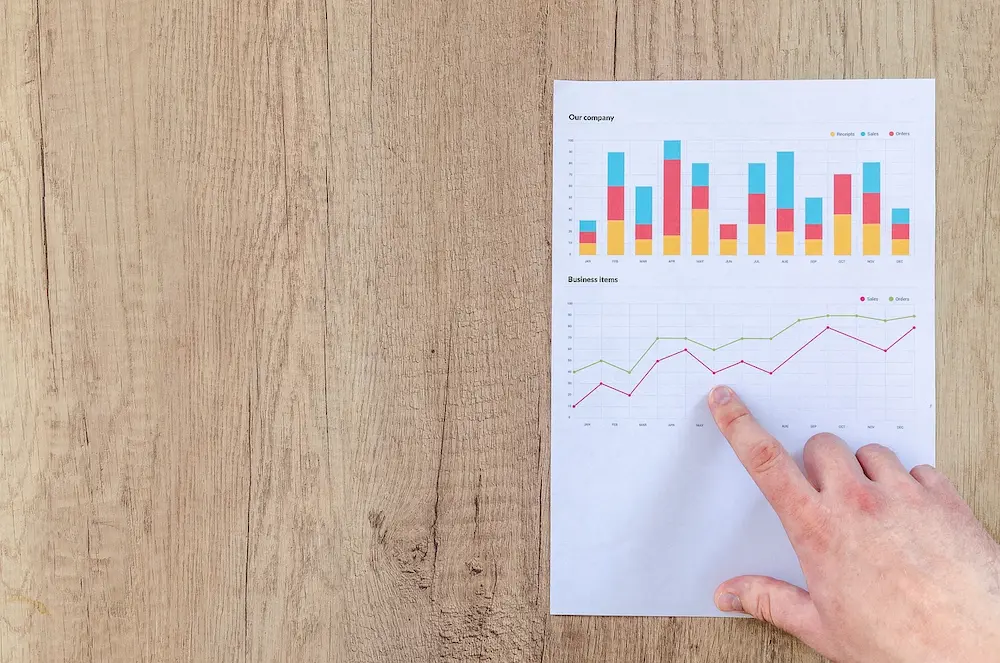
Google Sheets offers a powerful and user-friendly platform for data analysis, enabling users to import, organize, analyze, and visualize data quickly. By mastering the tools and techniques outlined in this guide, you can unlock valuable insights from your data and make informed decisions that drive business success. Whether you’re a business professional, educator, or student, Google Sheets provides a versatile and accessible solution for all your data analysis needs. Start exploring the possibilities today and turn your data into actionable insights with Google Sheets.