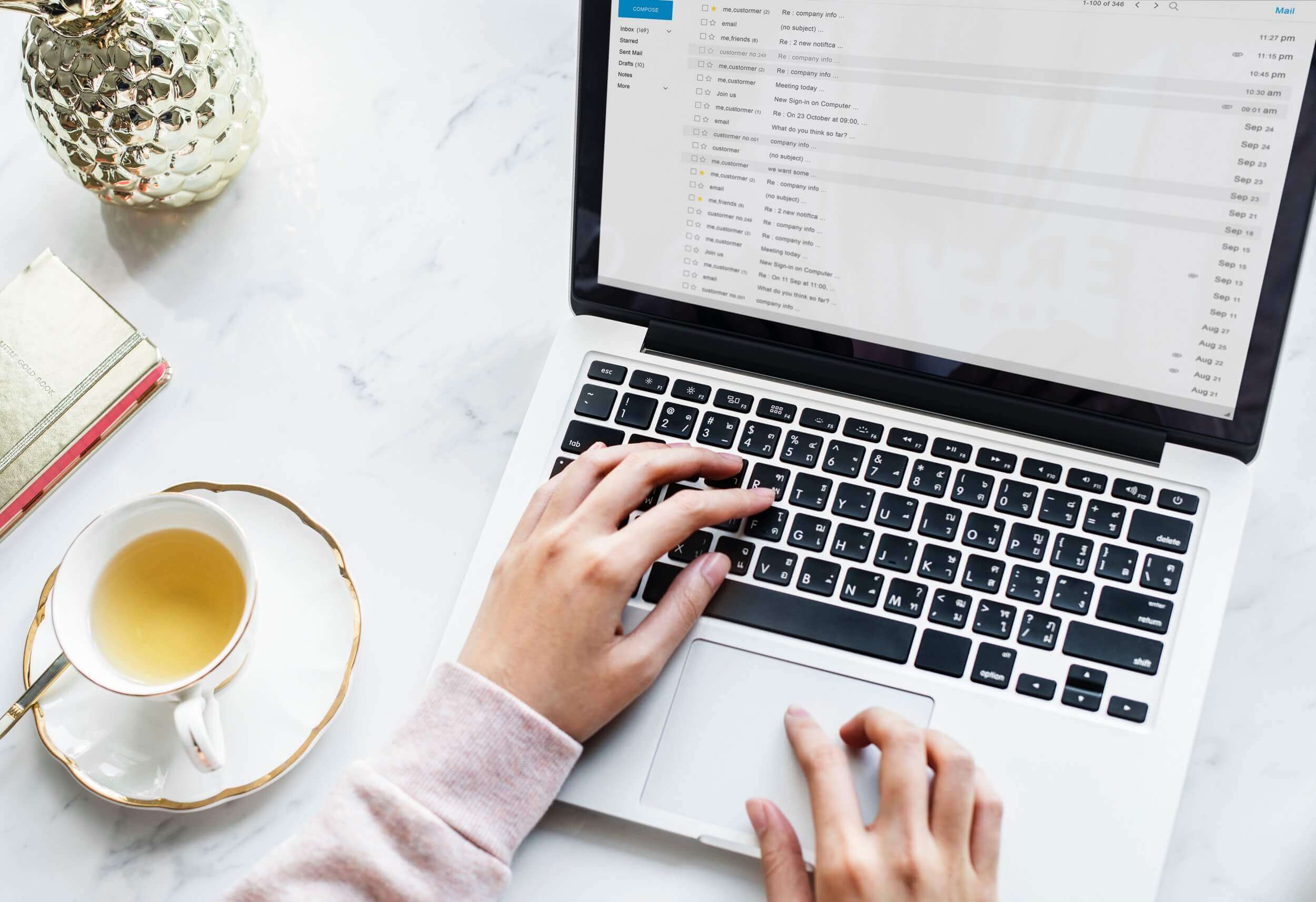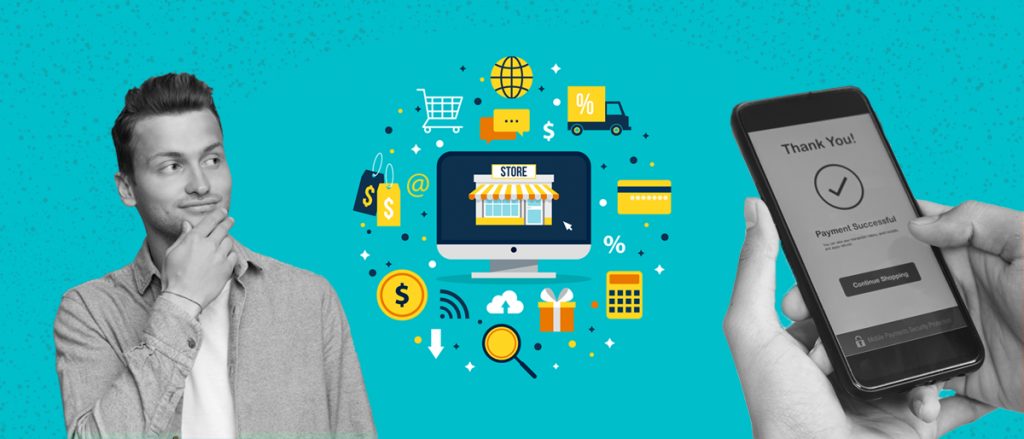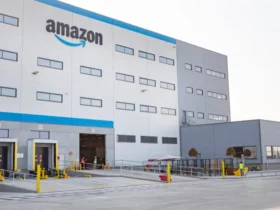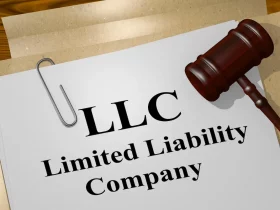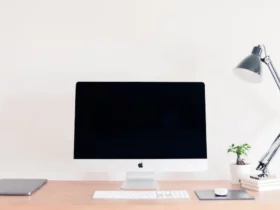Online shopping has become an increasingly popular way to purchase items, and Amazon is one of the leading platforms for e-commerce due to its user-friendly interface and vast product selection. When ordering items online, customers often seek the ability to control their shipping speed for a better shopping experience. The process of changing shipping speed on Amazon is a topic of interest among online shoppers, as selecting the right shipping method can save time and money.
Amazon offers a variety of shipping options that cater to diverse delivery needs and budgets. From standard to expedited shipping, customers can select their preferred method based on their unique requirements. Furthermore, it’s essential to understand how to change shipping speed on Amazon to have a smoother shopping experience and ensure timely delivery of items. In this article, we will discuss how to adjust your shipping speed on Amazon and make the most of your online purchase.
Key Takeaways
- Changing shipping speed on Amazon allows for a more personalized shopping experience.
- Amazon provides multiple shipping options to cater to different delivery needs and budgets.
- Understanding how to adjust shipping speeds ensures timely delivery and improved satisfaction.
Understanding Shipping Speeds on Amazon
Amazon offers a variety of shipping speeds to cater to different needs of their customers. Depending on your location and the items in your order, you may have multiple options to choose from when it comes to getting your package delivered.
Amazon Prime Shipping Benefits
Amazon Prime members enjoy exclusive shipping benefits that provide fast and free delivery on eligible items. Some of the key benefits include:
Two-Day Shipping
Amazon Prime members get free two-day shipping on millions of eligible items. Be sure to check for the “Prime” logo on the product page to confirm that your item qualifies for this benefit.
Prime Now
For those who need items even more quickly, Amazon Prime members can use Prime Now to receive select items in as little as 2 hours. This service is available in select locations and covers a wide range of products, including groceries and essentials.
Prime Free Same-Day
Prime members can also take advantage of free same-day delivery on qualifying orders over $35. This service is available in select areas and includes over 3 million eligible items.
Standard Delivery
For non-Prime members, Amazon offers Standard Delivery, which typically takes 4-5 business days to arrive. This method is available for most items and locations, but shipping speed may vary depending on the seller and their location.
Processing Time and Business Days
Keep in mind that the shipping speeds mentioned above refer to the time it takes for your package to be delivered after it has been shipped. The actual shipping date may vary depending on factors like item availability, processing times, and the time it takes the seller to prepare your order for shipment. Amazon and most sellers will use business days (Monday-Friday, excluding public holidays) to calculate shipping times.
To find out the specific shipping options available and their estimated delivery times, visit the “Your Orders” section of your Amazon account. This page will display the most up-to-date information on your order’s status, including its shipping method, tracking information, and estimated delivery date.
How to Change Shipping Speed
Before Placing an Order
When shopping on Amazon, you can select different shipping speeds for your items before placing an order. To do this, follow these steps:
- Add the desired items to your shopping cart.
- Proceed to checkout by clicking on the Proceed to Checkout button.
- In the Shipping Address section, enter or select your desired shipping address.
- In the Shipping Method section, you can choose the desired shipping speed for your package. Several options may be available, depending on your location and the specific item(s) in your order. These options could include:
- Standard Shipping
- Two-Day Shipping
- One-Day Shipping
- Same-Day Delivery
- After selecting the desired shipping speed, click Continue to move on to the next step of the checkout process.
After Placing an Order
If you’ve already placed an order and wish to change the shipping speed, you can do so by following these steps before your order has entered the shipping process:
- Go to Your Orders on the Amazon website or app.
- Find the order that you want to change the shipping speed for.
- Click on Order Details or View Order Details.
- Look for the Change Shipping Speed or Change Delivery Date option, and click on it.
- Select the new shipping speed or delivery date you prefer, then click Confirm.
Please note that changing the shipping speed after placing an order might not always be possible, especially if your package is close to being shipped or already in the shipping process. If you are unable to change the shipping speed, you may need to cancel the order and place a new one with the desired shipping method. Always check the estimated delivery date in the order details to ensure it meets your needs before confirming any changes.
Different Shipping Options
Amazon offers various shipping options to cater to the needs of its customers. In this section, we will discuss two of these options: Expedited Shipping and Priority Shipping.
Expedited Shipping
Expedited Shipping is a faster delivery option available to Amazon customers. It typically reduces the transit time compared to standard shipping. Here are some key points about Expedited Shipping:
- Delivery time: Expedited Shipping usually takes 2-5 business days for the package to reach the destination.
- Courier: Amazon may use different couriers for Expedited Shipping, including UPS, FedEx, and USPS, depending on the origin and destination.
If you need your items to arrive sooner than the standard shipping timelines, Expedited Shipping is an excellent option to consider.
Priority Shipping
For those who require even faster shipping, Amazon offers Priority Shipping. This service aims to deliver the package within a shorter time frame compared to Expedited Shipping. Here are the main features of Priority Shipping:
- Delivery time: Priority Shipping typically takes 1-4 business days for the package to be delivered.
- Courier: Similar to Expedited Shipping, Amazon may use various couriers for this service, such as UPS, FedEx, and USPS.
Priority Shipping is a great choice for customers who need their items urgently or are willing to pay a premium for faster delivery.
Working with Sellers and E-commerce
When dealing with sellers and e-commerce on Amazon, it’s essential to understand the different aspects of working with them, such as managing your Seller Central account and setting shipping preferences.
Seller Central
Seller Central is a platform provided by Amazon for sellers to manage their e-commerce business. Here, you can access various tools and resources to help you manage your products, inventory, orders, and more. To get started, you need to sign in to your Amazon Seller Central account.
When listing products on Amazon, each item receives a unique identifier, such as an ASIN (Amazon Standard Identification Number) or SKU (Stock Keeping Unit). You can use these identifiers to track and manage your inventory.
In the competitive world of e-commerce, the Buy Box is a coveted space on Amazon’s product detail pages. It’s where customers can add items sold by different sellers to their carts. To increase your chances of winning the Buy Box, you should consistently provide fast shipping, competitive pricing, and excellent customer service.
Shipping Preferences
Managing your shipping preferences is a critical aspect of ensuring that customers have accurate delivery expectations based on their location and the items they purchase. To adjust your shipping settings, navigate to Account & Lists in the top right corner of the Amazon homepage, and then select Your Account. From there, click on Shipping Settings.
Within your shipping settings, you can modify your shipping speeds, such as Standard Shipping, which typically takes 4-8 business days for domestic shipments. To update the handling time for individual products, you can edit the product details on the Manage Inventory page in Seller Central. Keep in mind that reducing handling time can improve your chances of winning the Buy Box.
If you encounter any issues or require assistance, don’t hesitate to contact Amazon’s customer service. They can help resolve any concerns related to your Seller Central account or shipping preferences.
Delivery and Tracking
Providing Delivery Instructions
When placing an order on Amazon, you can provide specific delivery instructions for the carrier. Enter these instructions in the designated field during the checkout process. This can be useful for specifying a safe location to leave the package or directing the carrier to a specific entrance. Keep in mind that carriers are not obliged to adhere to these instructions; however, they will generally try to accommodate these requests for an improved customer satisfaction.
Tracking Packages and Information
Amazon provides comprehensive tracking information for your orders. Once your package has shipped, you can find the tracking information in your order details. The estimated delivery date is calculated based on various factors, including:
- The item’s weight
- Shipping destination
- Fulfillment centers working hours and holidays
- The selected shipment rate and shipping method
| Shipment Method | Delivery Speed |
|---|---|
| Standard | 4 to 5 days |
| Premium | 1 day |
| Two-Day | 2 days |
Adjust your delivery preferences in your account settings if you wish to prioritize certain shipping options, such as fast delivery or two-day shipping. Amazon strives to offer a smooth shopping experience and will work to meet or exceed given delivery estimates.
In case of any issues with the delivery, such as delays or damaged items, customers can contact Amazon to request a refund or replacement. Amazon’s commitment to customer satisfaction ensures that they go the extra mile to resolve concerns and ensure a positive experience.
Keep in mind that during peak seasons and holidays, delivery estimates may be subject to change, and carriers might experience additional challenges. Consequently, it’s always a good idea to track your packages closely and allow extra time when ordering during these periods.
Contacting Amazon Customer Service
When you need to change the shipping speed for an order on Amazon, one of the best ways to do this is to contact their customer service. Amazon customer service is readily available and can be contacted through a variety of channels.
You can first try the Help feature on the Amazon website or app. Find the section related to orders and select the specific order for which you want to change the shipping speed. Look for an option to change the shipping speed. If you cannot find the option or it is not available, proceed to contact Amazon customer service directly.
To contact Amazon customer service, follow these steps:
- Visit the Amazon website or app and click on Customer Service or Help.
- Click on Contact Us or Need more help? to proceed.
- You will be presented with options to get help. Choose the method of contact that is most suitable for you: phone, chat, or email.
Here is some additional information about the contact methods:
- Phone: You can have a real-time conversation with a customer service representative. Support is available in multiple languages and hours may vary.
- Chat: This is a quicker alternative if you are unable to call. Amazon’s chat feature connects you to a representative in a matter of minutes.
- Email: If you prefer to communicate in writing and are not in a hurry, send an email to customer service. Expect a response within 24 hours.
Amazon CA customers can follow the same steps to contact customer service. Just make sure you are on the Amazon CA website or app to ensure the appropriate support for your region.
When talking to a representative, mention your desire to change the shipping speed. Make sure to have your order details handy, including the order number and items, to facilitate the process. The representative will help you determine if it is still possible to change the shipping speed and guide you through the necessary steps.
Remember that the ability to change the shipping speed might not always be possible, especially if the order has already been processed or shipped. Amazon customer service will advise you on the best possible course of action.
Frequently Asked Questions
How to alter delivery date after ordering?
To change the delivery date after placing an order on Amazon, visit the “Your Orders” page. Locate the order you wish to modify, then click on “Change Shipping Speed” if the option is available. If it is not available, the item might have already been shipped or the delivery window cannot be adjusted.
Can shipping address be changed post order?
Yes, you can change the shipping address of an order on Amazon. Go to the “Your Orders” page, find the order in question, and click on “Change Shipping Address.” Note that you can only change the shipping address if the order hasn’t been shipped yet.
Is it possible to modify shipping method after order?
You can change the shipping method for an Amazon order by going to “Your Orders” and selecting the order you want to modify. If the option “Change Shipping Speed” is available, you can choose a different shipping method. However, if the item has already been shipped or if changing the shipping method is not possible, this option will be unavailable.
How do I request a delayed delivery?
Requesting a delayed delivery on Amazon is not a direct option. However, you can try changing the shipping speed to a slower method by going to “Your Orders,” selecting the order, and clicking on “Change Shipping Speed.” This may allow you to receive your package at a later date.
How to resolve shipping address issues?
If you experience any issues with the shipping address on an Amazon order, go to “Your Orders” and click on “Change Shipping Address” for the specific order. Update the address information as needed, making sure to double-check for accuracy. If the order has already been shipped, you’ll need to contact the carrier directly to resolve the issue.
Why am I unable to alter delivery speed?
If you are unable to alter the delivery speed of an Amazon order, it might be because the order has already been shipped, or the option to change the shipping speed is not available for that specific item. In such cases, it is not possible to change the delivery date or speed.