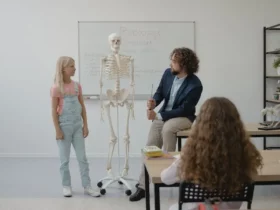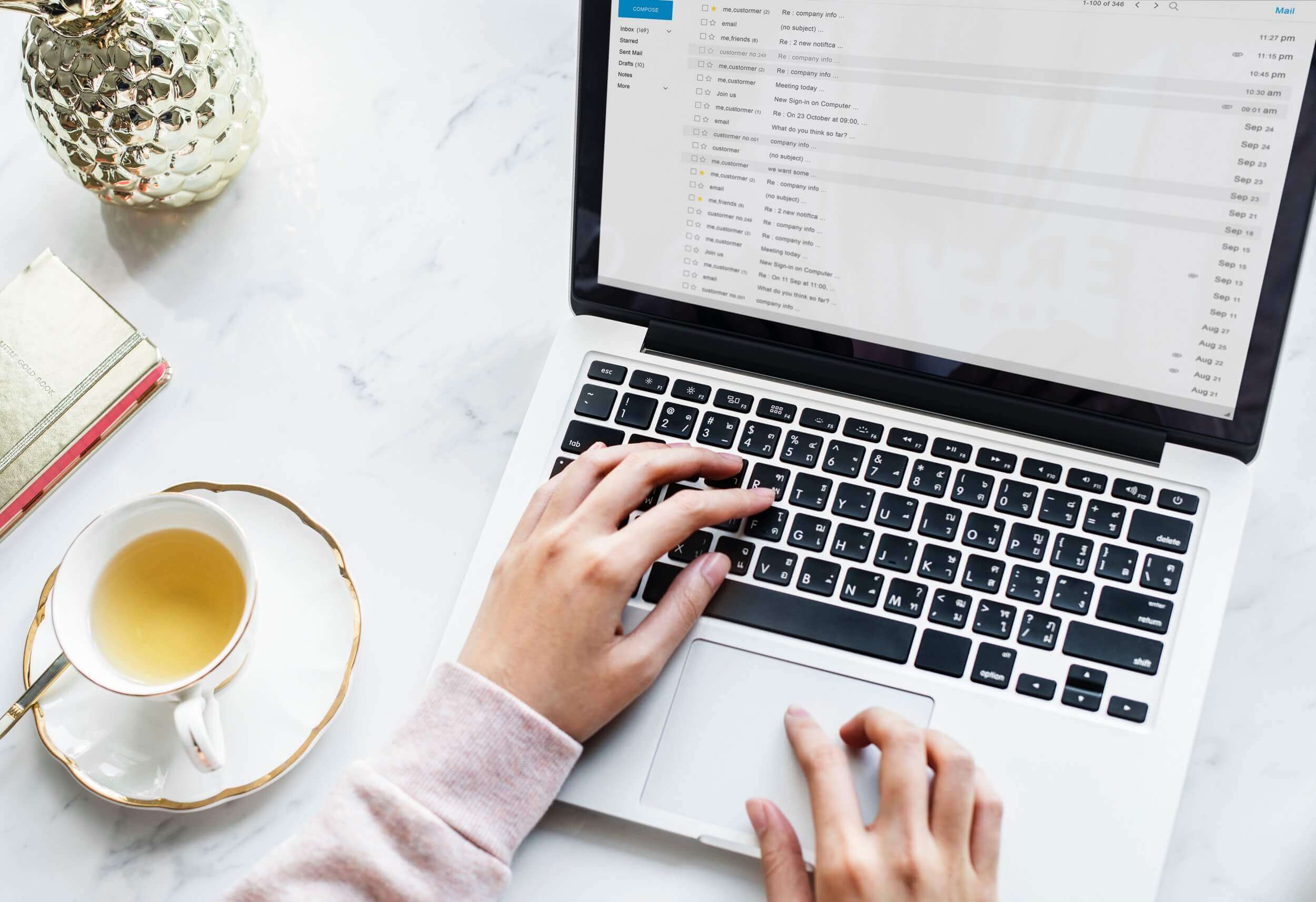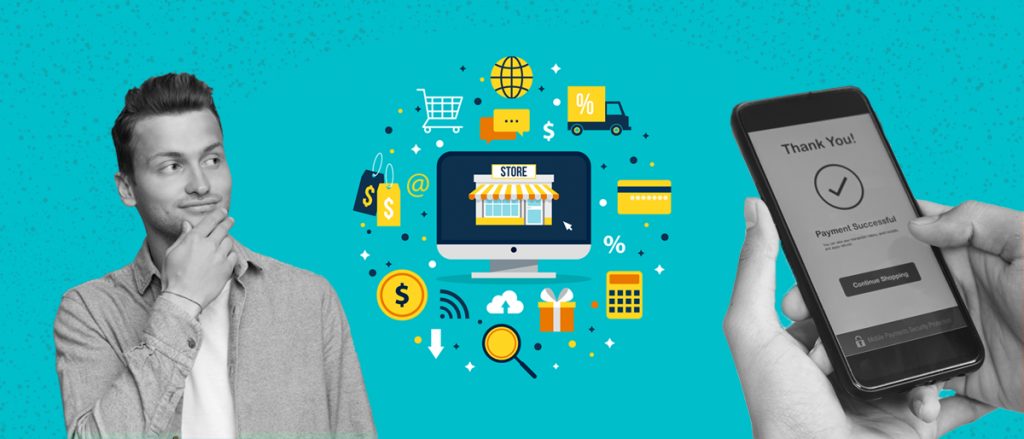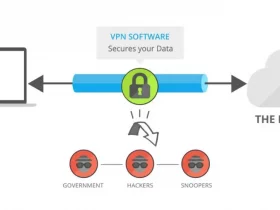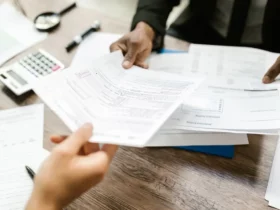Invoicing is one of the most critical areas of any business.
Without a proper invoice system, you can’t track your income, your payments, and how well your business is doing.
But that’s not to say you need to get a complicated accounting system or to pay an accountant to sort your invoicing out for you.
It’s entirely possible to create your own system and invoices using free software from Google Workspace.
Google Docs has an array of templates and options for creating a great professional invoice for your business.
Using this software gives you a lot of flexibility in your invoicing system, allowing you to work out the best setup for your way of working.
You’ll also get invoices that look professional and have all the information needed to get paid on time, every time.
Here’s how you can get started:
Create A Google Account
The first step is to set up an account with Google.
This is completely free, although Google does offer a great business suite that gives you personalized URLs for your email addresses and access to more features.
You could also start with a free plan and expand into the business suite as your needs grow.
Another thing to note is that you don’t need to use the email address you create for your Google account for any official communication, even if you are using Google Docs for your invoices.
Once the invoice is created, you can download it to your computer and send it to customers from any email address.
Open Google Drive And A New Doc
Now, you want to head over to Google Drive. This is your online storage place for documents, images, media, and other files.
You’ll also create a new Google Docs document from here.
It’s possible to set up your Google Drive so that you can access it offline so that you can edit documents without an internet connection. The Drive will then sync the next time you connect to the internet.
Go to the + button in the top left-hand corner and click on it.
If you select Google Docs from the list without clicking on the arrow next to the name, you’ll navigate to a new tab with a new, clean document. Instead, click on the arrow and select “From a template”. Here, you’ll get a list of options for templates before you head into the document.
Select A Template And Save It
Once you’re in the template gallery, you’ll see an array of options ranging from resumes to business letters.
You can sift through the gallery using the search function, using the word “invoice”.
Search through the options that come up to find one that works for your business and is close to your company branding.
It’s possible to select one to enlarge it and see what you’re dealing with, and then click the back button if you would like to try another one.
Once you’ve found the right option, it’s time to make the adjustments to personalize the invoice to match your business branding.
Add in your company details, your logo, and your brand coloring. You can change the fonts and rearrange the fields and format slightly if you need to.
In the top left corner, you’ll see an option to rename this document. It’s best to call it something like “Invoice Template” so that you can find it easily in the future.
The document will be automatically saved to your Google Drive.
Each time you want to create a new invoice, all you need to do is right-click on the Doc in Drive, click on “Make a copy”, and then work in that copy.
Just be sure to rename the copy something that makes sense for your business.
Create A Unique Identifier System
An important part of your system is how you identify your invoices.
This isn’t strictly part of creating a template for invoices, but it’s all part of the information you assign to each invoice.
It’s good to number the invoices so that you can track your invoice history easily.
If you deal with several repeat customers, it can be helpful to give each one a unique customer code that pairs up with the invoice numbering system.
Using a setup like this will help you see previous orders, review how regularly orders get placed, as well as when payments are made.
Without a system like this, it’s easy for invoices to get forgotten about or payments to get assigned to the wrong invoice.
Fill In And Send Your Invoices
Now that everything is ready, you can start to send out invoices.
As we mentioned, it’s important to make a copy of your template and work in the copy each time.
If you have repeat customers, you could set up templates for each one with their individual details in the template.
This way, you’ll save yourself a lot of time when inputting data.
When creating a new invoice, go through it methodically to ensure that you have all the right details.
This includes the unique identifier for the invoice, the customer details, and the line items from the sale.
Then, you want to make sure that the totals are correct and that you record them in an invoice list for tracking purposes.
Once the invoice is ready, you can download it as a document or a PDF.
It’s advisable if you’re sending the invoice to your client via email, to send it as a PDF. This prevents them from editing the content and ensures that your layout remains as intended.
Wrapping Up
Knowing and understanding all your invoice template Google Docs options ensures you can find the best professional-looking invoice for your business.
You can create, customize, and manage your invoices with ease, and you don’t have to spend a cent on software, accountants, or other financial tools. You can also scale your invoicing system as you grow and refine your process over time.
Google Docs feature a range of powerful tools for every business, and you can use them to your advantage.