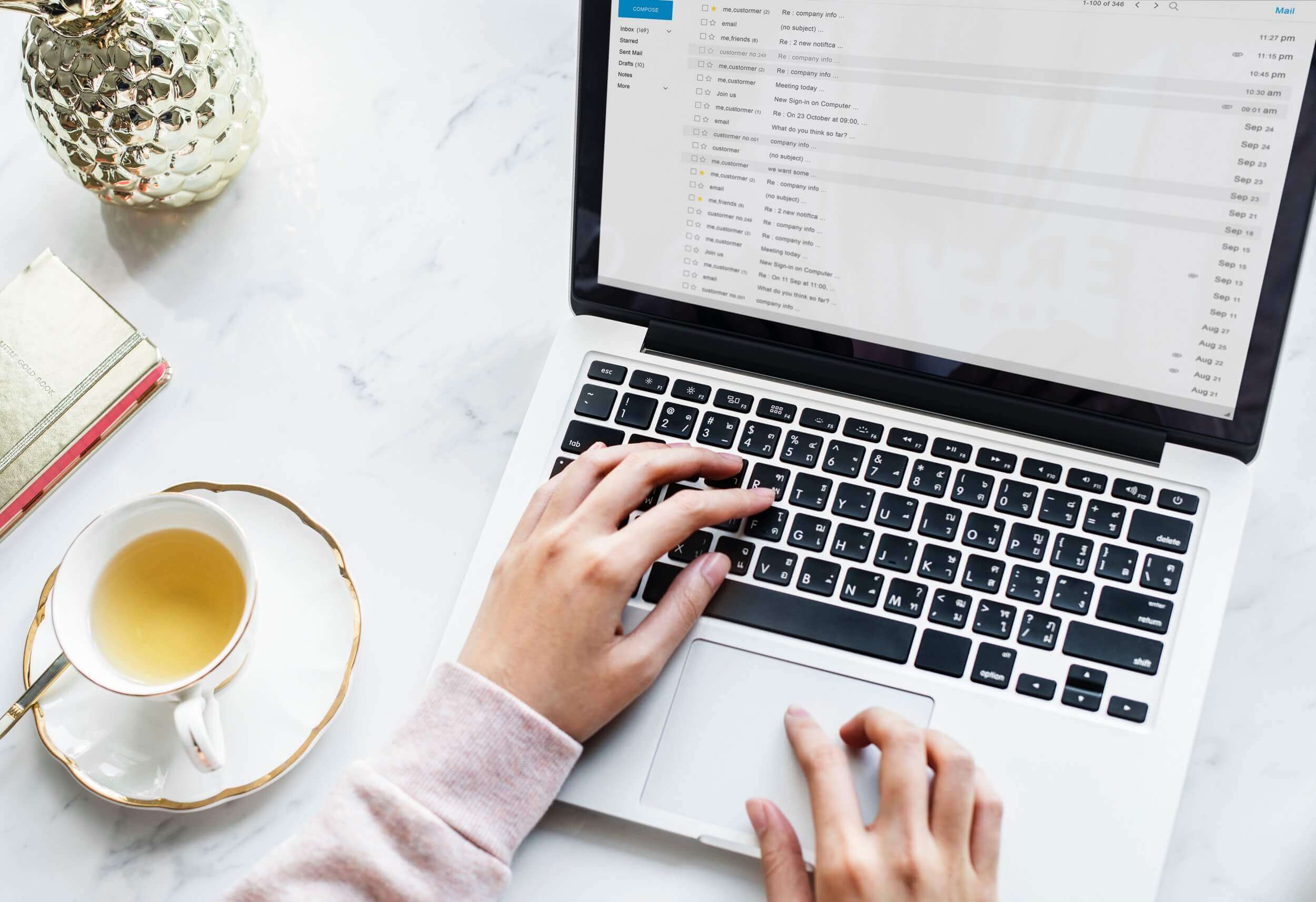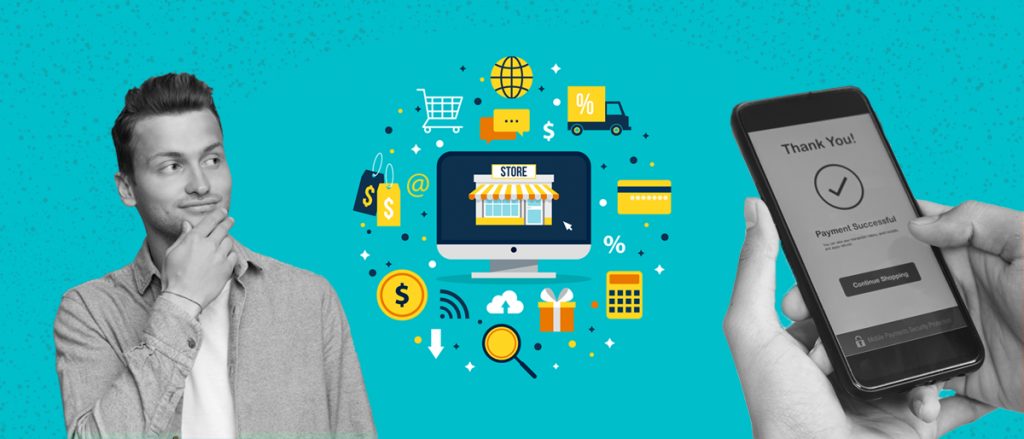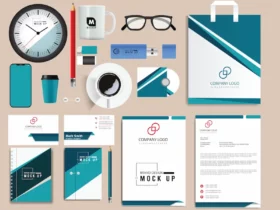Sharing Amazon links is a common practice for many people who want to promote products or simply share interesting finds with others. However, not everyone knows how to share Amazon links effectively on different platforms. In this article, we will guide you through the process of sharing Amazon links on various channels including websites, social media, email, and mobile devices.
If you have a website or blog and want to promote Amazon products, you can easily share Amazon links on your website. We will show you how to create affiliate links that allow you to earn commissions from purchases made through your links. We will also provide tips on how to optimize your links for better click-through rates and conversions.
Social media is another popular platform for sharing Amazon links. We will cover how to share Amazon links on different social media platforms such as Facebook, Twitter, and Instagram. We will also discuss the best practices for creating engaging posts and optimizing your links for maximum exposure.
Key Takeaways
- You can share Amazon links on your website or blog by creating affiliate links.
- Social media is a great platform for sharing Amazon links and reaching a wider audience.
- You can share Amazon links via email and mobile devices for easy sharing on the go.
Share Amazon Link on Website
If you have an Amazon Associates account, you can share Amazon product links on your website and earn commissions from qualifying purchases. There are two ways to share Amazon links on your website: using the Amazon Associates program or using product linking.
Using Amazon Associates Program
To use the Amazon Associates program, you’ll need to sign up for an account and get approved. Once you’re approved, follow these steps:
- Log in to your Amazon Associates account and click on “Product Linking” in the top menu.
- Click on “Product Links” and search for the product you want to link to.
- Click on “Get Link” next to the product you want to link to.
- Choose the link type you want to use (text and image, text only, or image only) and copy the HTML code provided.
- Paste the HTML code into your website’s HTML editor to create the link.
Using Product Linking
To use product linking, follow these steps:
- Go to the Amazon product page you want to link to.
- Click on the “Share” button located below the product image.
- Click on the “Copy link” button to copy the product link to your clipboard.
- Paste the link into your website’s HTML editor to create the link.
When sharing Amazon links on your website, it’s important to follow Amazon’s policies and guidelines. For example, you should disclose that you’re an Amazon affiliate and include a disclaimer that you may earn commissions from qualifying purchases.
In addition, you should use Amazon’s product recommendations widget to display product links on your website. This widget automatically displays products related to the content on your website, making it easier for your readers to find products they’re interested in.
Overall, sharing Amazon links on your website can be a great way to earn commissions and provide value to your readers. Just make sure to follow Amazon’s policies and guidelines and use the product recommendations widget for the best results.
Share Amazon Link on Social Media
Sharing Amazon links on social media is a great way to recommend products to your followers and earn commissions through the Amazon Associates Program. There are a few ways to share Amazon links on social media, including using the share icon and copy and paste.
Using Share Icon
One way to share an Amazon link on social media is to use the share icon. To do this, navigate to the product page on Amazon.com or the Amazon app. Look for the gray share button located under the product title. Clicking on this button will open a pop-up with various social media icons, such as Facebook, Twitter, and Pinterest.
Select the social media platform you want to share the link on, and add any additional comments or reviews about the product. Then, click the share button to post the link to your social media account. Your post will include a clickable image of the product, as well as a short description and price.
Using Copy and Paste
Another way to share an Amazon link on social media is to copy and paste the link directly into your post. To do this, navigate to the product page on Amazon.com or the Amazon app. Look for the product link located in the search box or under the product title.
Highlight the link and copy it to your clipboard. Then, navigate to your social media platform of choice and create a new post. Paste the link into the post and add any additional comments or reviews about the product. Finally, click the post button to share the link with your followers.
When sharing Amazon links on social media, it’s important to consider your audience and the platform you’re using. For example, on Twitter, it’s best to keep your post short and sweet, while on Pinterest, it’s important to include a high-quality image of the product. Additionally, when sharing the link with a recipient through a texting app, it’s best to use the copy link method to ensure the link is clickable.
In conclusion, sharing Amazon links on social media can be a great way to recommend products and earn commissions through the Amazon Associates Program. Whether you use the share icon or copy and paste method, make sure to add your personal touch to the post by including reviews or comments about the product.
Share Amazon Link via Email
Sharing Amazon links via email is a great way to recommend products to friends, family, or colleagues. You can send the link directly from Amazon’s website or use your email client to send it manually. In this section, we will discuss both methods.
Using Amazon’s Share via Email Feature
Amazon’s “Share via Email” feature allows you to send a product link to someone else’s email address directly from the Amazon website. Here’s how to use it:
- Go to the product page you want to share.
- Click on the “Share” button located below the product image.
- Select “Email” from the available options.
- Enter the recipient’s email address in the “To” field.
- Add a message in the “Text” field (optional).
- Click on “Send email.”
The recipient will receive an email with the product link and your message.
Manually Sharing Amazon Link via Email
If you prefer to use your email client to send the Amazon link manually, you can follow these steps:
- Go to the product page you want to share.
- Copy the product link from the address bar of your browser.
- Open your email client and start composing a new message.
- Paste the product link into the body of the email.
- Add a message (optional).
- Click on “Send.”
The recipient will receive an email with the product link and your message.
When manually sharing Amazon links via email, you can also include product images. To do this, follow these steps:
- Go to the product page you want to share.
- Right-click on the product image.
- Select “Copy image address” or “Copy image URL.”
- Open your email client and start composing a new message.
- Paste the image URL into the body of the email.
- Add the product link and a message (optional).
- Click on “Send.”
In conclusion, sharing Amazon links via email is a simple process that can be done directly from the Amazon website or manually through your email client. Whether you use Amazon’s “Share via Email” feature or send the link manually, make sure to include a message to provide context for the recipient.
Share Amazon Link on Mobile Devices
Sharing an Amazon link on mobile devices is quick and easy, whether you’re using the Amazon app or a browser. You can also share links through a texting app. Here’s how to do it:
Using Amazon App
- Open the Amazon app on your Android phone.
- Sign in to your account if you haven’t already.
- Search for the product you want to share.
- Tap on the product to open the product description page.
- Tap on the Share icon located below the product image.
- Choose the method you want to use to share the link, such as text message, email, or social media.
- Add any additional comments or product recommendations.
- Send the link.
Using Browser on Mobile Devices
- Open your preferred browser on your mobile device.
- Enter www.amazon.com in the address bar and sign in to your account if you haven’t already.
- Search for the product you want to share.
- Tap on the product to open the product description page.
- Tap on the Share icon located below the product image.
- Choose the method you want to use to share the link, such as text message, email, or social media.
- Add any additional comments or product recommendations.
- Send the link.
Using Texting App on Mobile Devices
- Open your preferred texting app on your mobile device.
- Create a new message and enter the recipient’s phone number or contact name.
- In the message field, enter the Amazon product link you want to share.
- Add any additional comments or product recommendations.
- Send the message.
Note that if you’re an Amazon Associate, you can also use affiliate links to earn commissions on any sales generated through your shared links. Additionally, make sure your account information and payment methods are up to date before making any purchases or sharing links.
Overall, sharing Amazon links on mobile devices is a simple process that can be done in just a few steps.
Conclusion
Sharing Amazon links is a simple and effective way to recommend products to others. Whether you’re an Amazon Associate looking to earn commissions or just want to share a great product with a friend, there are several ways to do it.
One of the easiest ways to share an Amazon link is to copy and paste the URL from the product description page. You can then share this link via email, text message, or on social media platforms. Another option is to use the gray share button located on the product page. This button allows you to share the link directly to Facebook, Twitter, or Pinterest.
If you’re an Amazon Associate, you can use affiliate links to earn commissions on sales. To create an affiliate link, simply log in to your Amazon Associates account and search for the product you want to promote. You’ll be given a unique link that you can share with others.
Amazon also offers several tools to help you share links more easily. For example, you can use the Amazon Associates Site Stripe to quickly generate links from any Amazon product page. You can also use Amazon’s Product Linking feature to create customized links that include text and images.
Overall, sharing Amazon links is a great way to recommend products to others and earn commissions as an Amazon Associate. Whether you’re using a desktop computer, iPhone, or Android device, there are several ways to share links with others. Just be sure to follow Amazon’s guidelines and use proper disclosure when promoting products.
Frequently Asked Questions
How to share an Amazon product link from the app?
To share an Amazon product link from the app, simply go to the product page and click on the share icon. From there, you can choose to share the link via text message, email, or on your social media accounts
How to send an Amazon link to text?
To send an Amazon link to text, you can simply copy the link from the product page and paste it into a text message. Alternatively, you can use the share icon on the Amazon app and select the option to share via text message.
How to share an item on Amazon app?
To share an item on the Amazon app, go to the product page and click on the share icon. From there, you can choose to share the link via text message, email, or on your social media accounts.